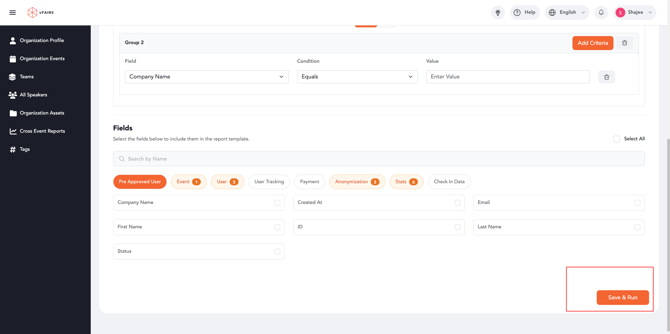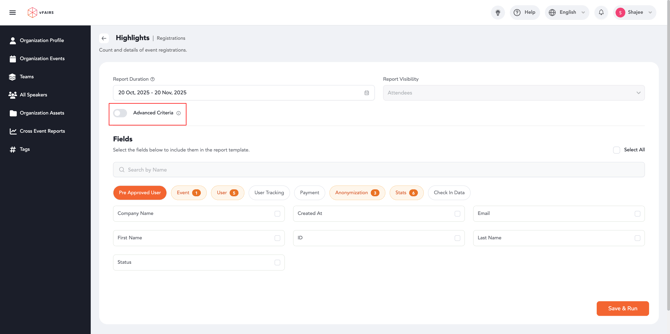Using Advanced Criteria in Reporting 360
Advanced Criteria allows organisers to build complex filtering logic using groups and conditions. This feature supports both AND and OR logic, enabling flexible and precise data queries. When enabled, the system begins with a single group and one default condition. Users can continue adding conditions or creating additional groups to construct the exact logic they need.
Step 1: Navigate to Reporting 360
-
Go to the Reporting 360 module from the main navigation.
-
Open any report.
Step 2: Open Advanced Criteria
-
In the report filters panel, locate the Advanced Criteria option.
-
Toggle Advanced Criteria ON to expand the advanced filtering interface.
-
You will see one default group with one condition.
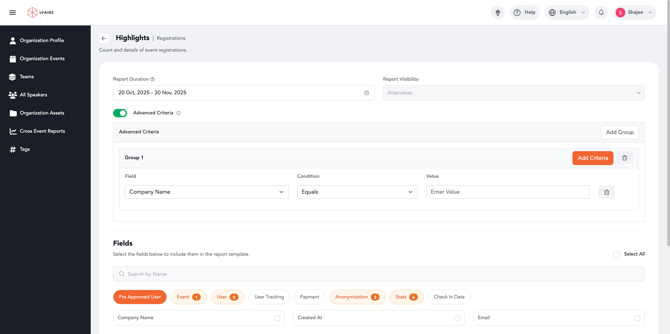
You can have two conditions per group but as many groups as you want!
Step 3: Build Your Conditions
Example Scenario
Goal: View events that meet the following logic:
-
Country is US OR Australia, AND
-
Event Type is Conference
How to Set This Up
-
Group 1 – Country Conditions
-
Select the field Event Country.
-
Set Condition 1: Event Country = US.
-
Click Add Condition.
-
Set Condition 2: Event Country = Australia.
-
Change the AND/OR toggle between them to OR.
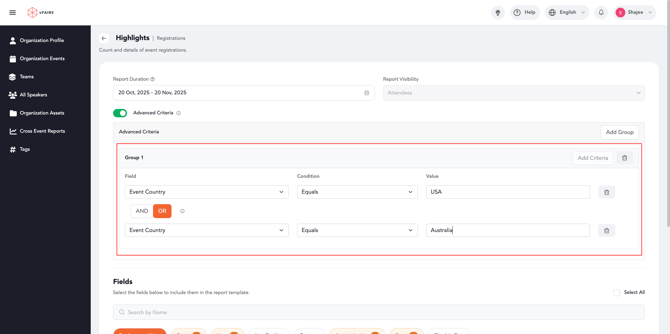
-
-
Group 2 – Event Type Condition
-
Click Add Group.
-
Set Condition: Event Type = Conference.
-
Ensure the toggle between Group 1 and Group 2 is set to AND.
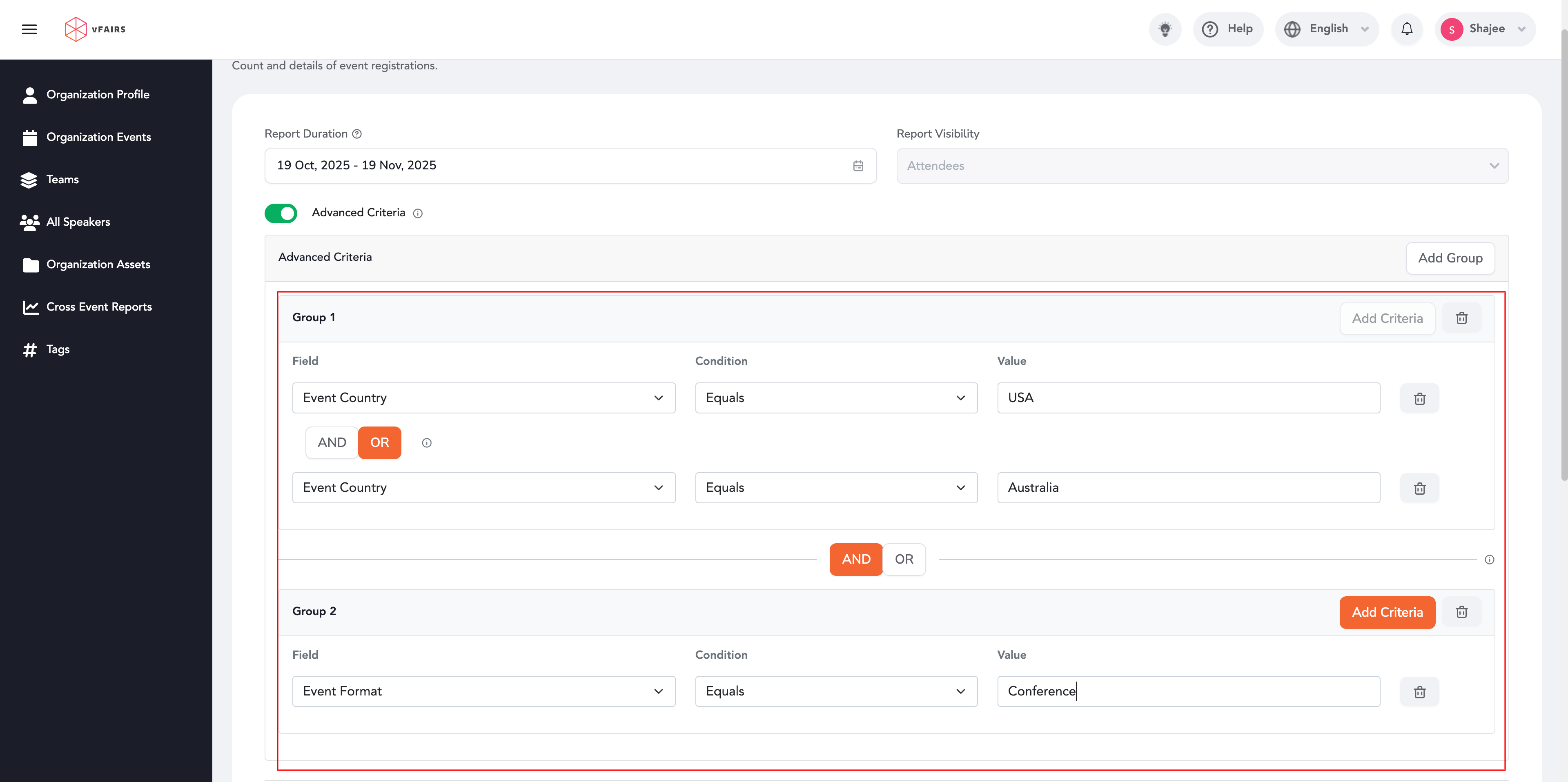
-
Your logic now reads:
(Event Country = US OR Event Country = Australia) AND (Event Type = Conference)
Step 4: Save and Run the Report
-
After building your advanced criteria, click Save.
-
Click Run Report to apply the filters.
-
The results will reflect the exact logic you configured.