- Help Center
- Agenda Management
- Session Management
-
Organization Management
-
Event Setup & Navigation
-
Attendee Management
-
Agenda Management
-
Speaker Management
-
Event Website & Landing Pages
-
Registration & Ticketing
-
Exhibitor Management
-
Sponsor Management
-
Networking
-
Engagement
-
Reports & Analytics
-
Marketing
-
Accomodation & Budget Management
-
Attendee Mobile App
-
Lead Capture App
-
Badge Printing & Check-in App
-
Integrations
-
E-commerce
-
Venue Builder
-
Abstract Management
-
Group Meeting
-
Exhibitor Portal
-
Search Attendee
-
Data Tags
How to Enable and Track Attendee Session Watch Duration
Learn how to enable session watch duration tracking from the backend and generate reports to analyze the percentage of each session viewed by attendees.
Step 1: Enable Session Duration Tracking
-
Navigate to the Backend → Sessions Listing area and open the Session Settings.
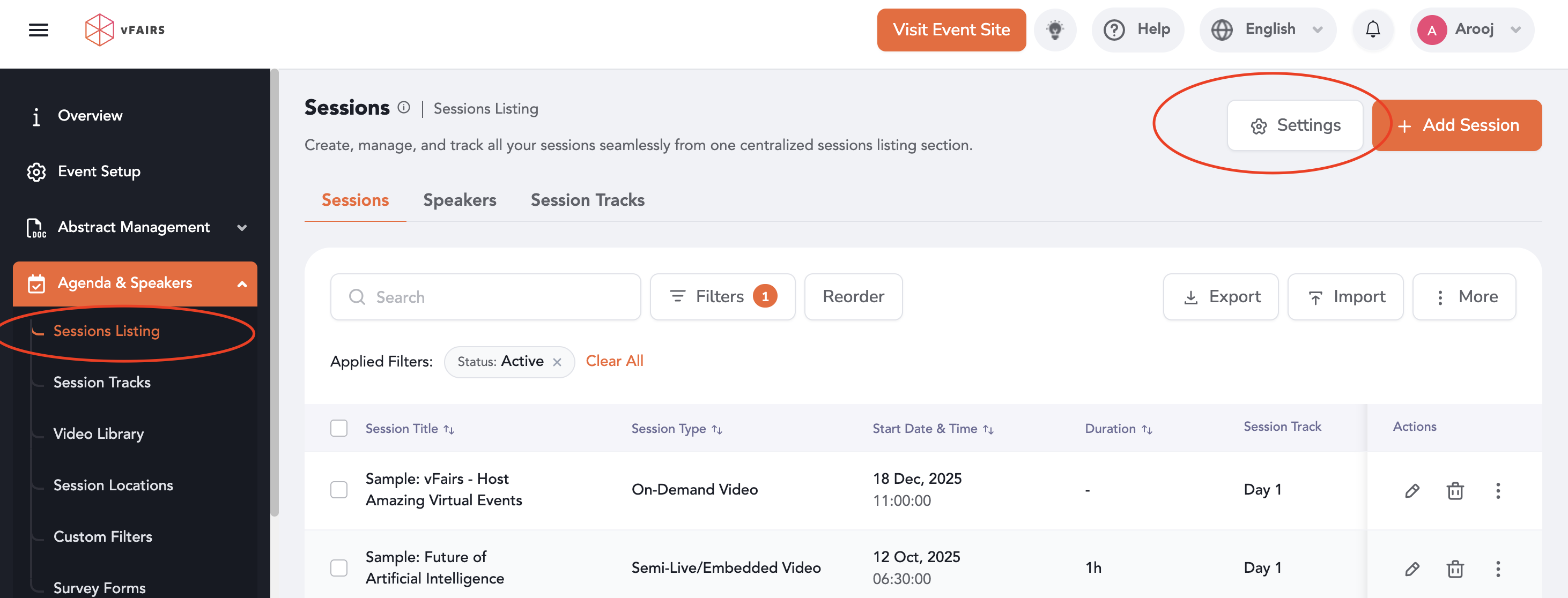
2. Under the Basic Settings section, enable the toggle labeled “Enable Tracking Duration for Sessions.”
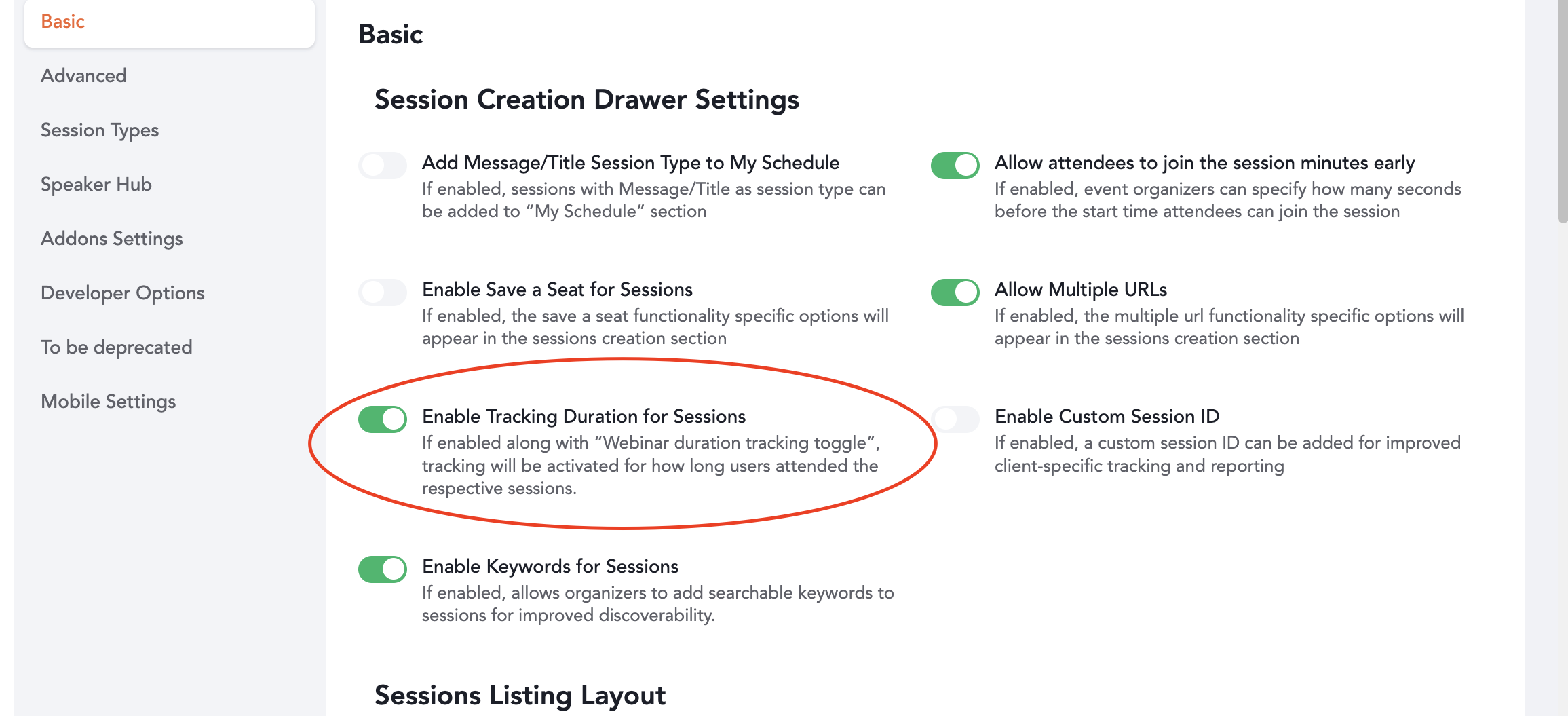
3. Next, go to the Advanced Settings section and enable “Track Session Viewing Percentage for Attendees.”
4. Specify the Session Tracking Percentage threshold to define how viewing progress is measured.
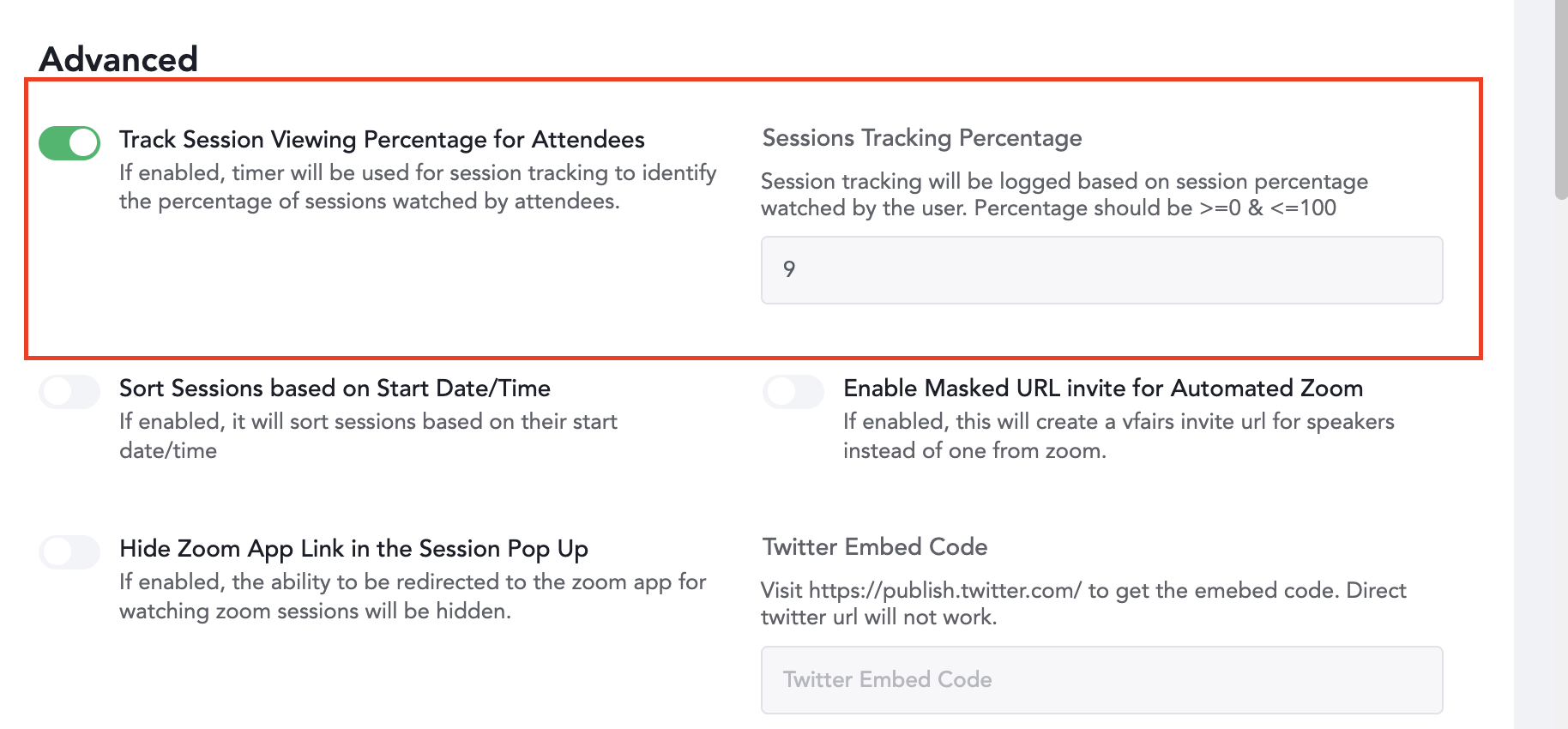
Step 2: Access and Download Analytics
-
From the backend, go to the Analytics section and open Post Event Reports.
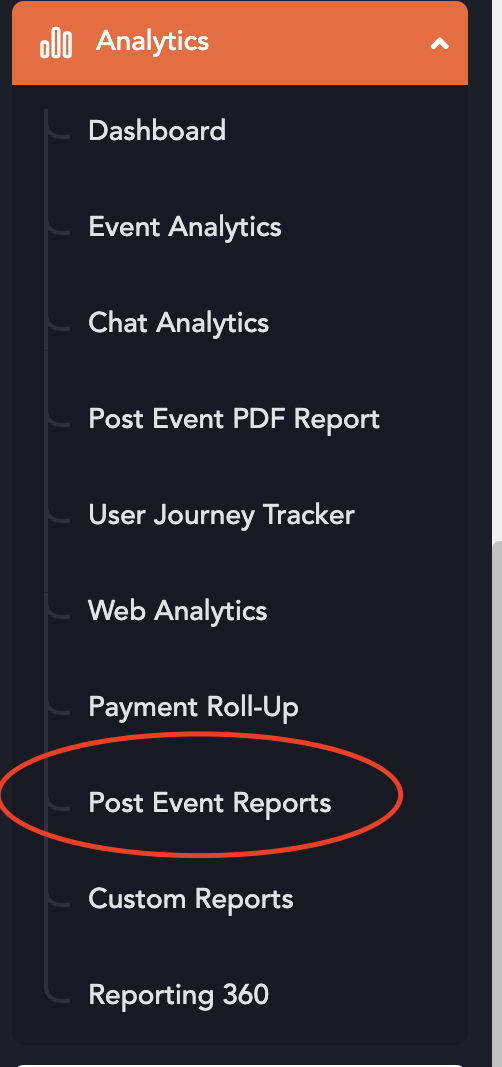
2. In the Report Type dropdown, select “Session Duration Tracking.”
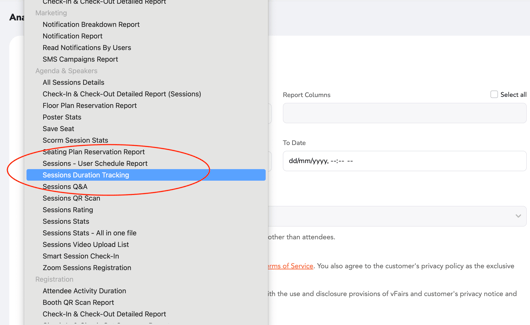
3. The system will generate a downloadable report containing the following details:
-
-
Session Title
-
Attendee Details
-
Total Duration
-
Watched Percentage
-
Watched Time
-
Session Joining Date/Time
-
Session Leaving Date/Time
-

