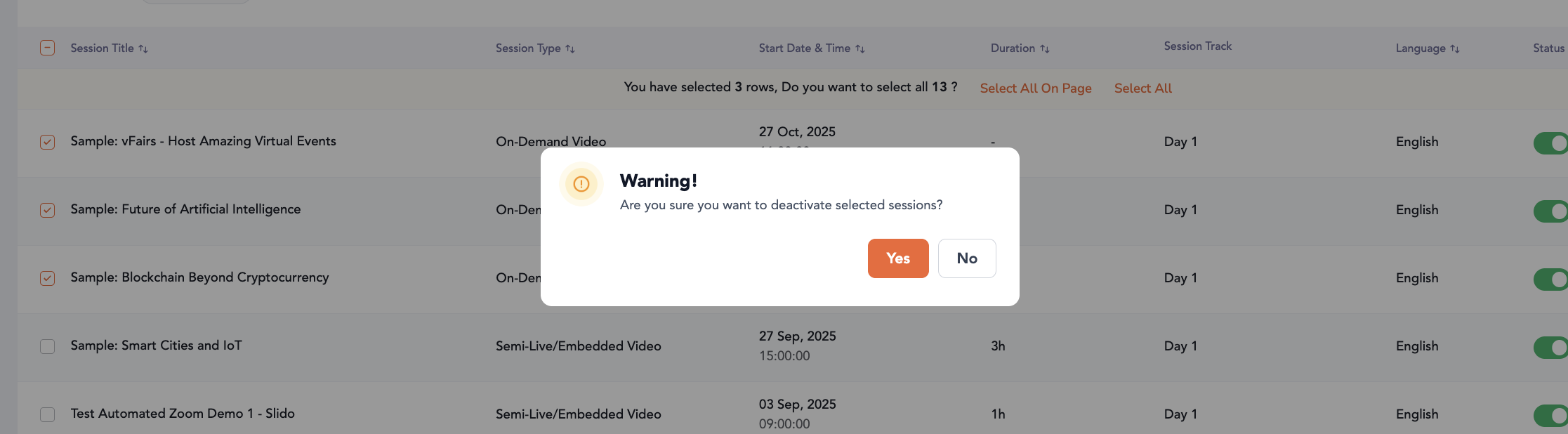- Help Center
- Agenda Management
- Session Management
-
Organization Management
-
Event Setup & Navigation
-
Attendee Management
-
Agenda Management
-
Speaker Management
-
Event Website & Landing Pages
-
Registration & Ticketing
-
Exhibitor Management
-
Sponsor Management
-
Networking
-
Engagement
-
Reports & Analytics
-
Marketing
-
Accomodation & Budget Management
-
Attendee Mobile App
-
Lead Capture App
-
Badge Printing & Check-in App
-
Integrations
-
E-commerce
-
Venue Builder
-
Abstract Management
-
Group Meeting
-
Exhibitor Portal
-
Search Attendee
-
Data Tags
How to Perform Bulk Actions on Sessions Listing Page
Learn how to efficiently bulk delete, deactivate, or activate multiple sessions at once, helping you save time and effort by avoiding the need to update each session’s settings individually.
1. Navigate to the Sessions Listing Page
Go to the Sessions section in your event’s backend.

2. Access the Bulk Action Options
Click the More button located at the top-right corner of the Sessions Listing page.

3. Choose an Action from the Pop-Up Menu
A pop-up will appear with the following options:
-
-
Delete All Sessions
-
Delete Selected Sessions
-
Deactivate All Sessions
-
Deactivate Selected Sessions
-
Activate Selected Sessions

-
4. Select the Sessions You Want to Update
Use the checkboxes beside each session to select which ones you want to delete, deactivate, or activate.

5. Apply the Desired Action
From the More pop-up, choose the action you want to perform.
The system will then execute the selected action on all chosen sessions simultaneously.