- Help Center
- Integrations
- Custom Workflow
-
Organization Management
-
Event Setup & Navigation
-
Attendee Management
-
Agenda Management
-
Speaker Management
-
Event Website & Landing Pages
-
Registration & Ticketing
-
Exhibitor Management
-
Sponsor Management
-
Networking
-
Engagement
-
Reports & Analytics
-
Marketing
-
Accomodation & Budget Management
-
Attendee Mobile App
-
Lead Capture App
-
Badge Printing & Check-in App
-
Integrations
-
E-commerce
-
Venue Builder
-
Abstract Management
-
Group Meeting
-
Exhibitor Portal
-
Search Attendee
-
Data Tags
How to Setup Custom Integration with vFairs
Learn how to enable Custom workflow within vFairs for seamless synchronization of attendee data. This guide covers the entire setup process.
With the Custom integration, every attendee who registers for an event on vFairs is automatically added to Your system as a contact, ensuring smoother communication, personalized follow-ups, and more effective marketing.
Access the Integrations Dashboard
- Log In to the Backend: Start by logging into your backend dashboard to access the integration features.
- Navigate to Integrations: On the left menu bar, scroll down to the very bottom and locate the Integrations button.
- Enter the Dashboard: Once inside, browse through the list of all available apps displayed on the dashboard.
- Select Custom App: Choose the app you wish to integrate with and give it a click! hit the Configure button to begin setting up your integration.
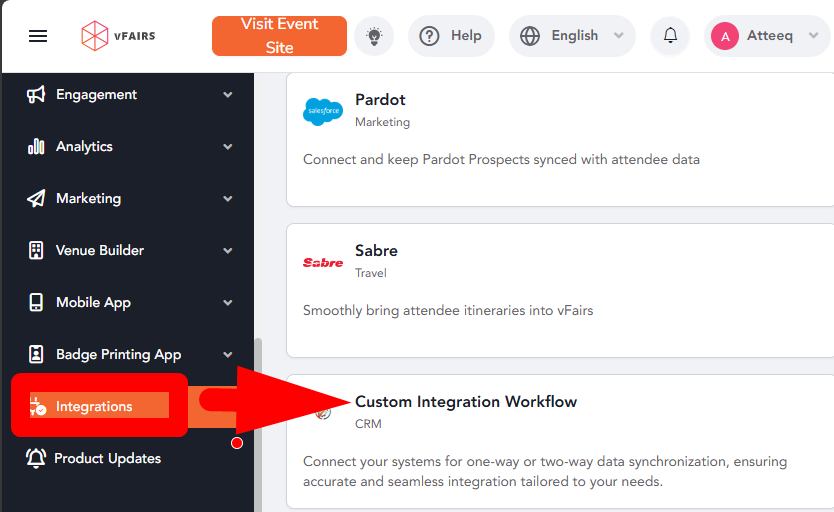
Clicking "Launch Setup" initiates the process.
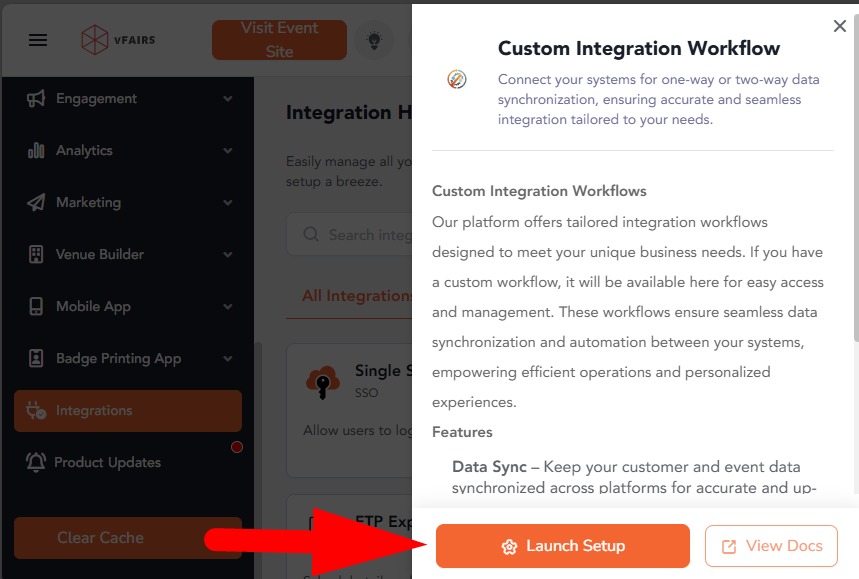
Configure Create Attendee Integration:
- Click the "Setup and Enable" button for the desired integration.
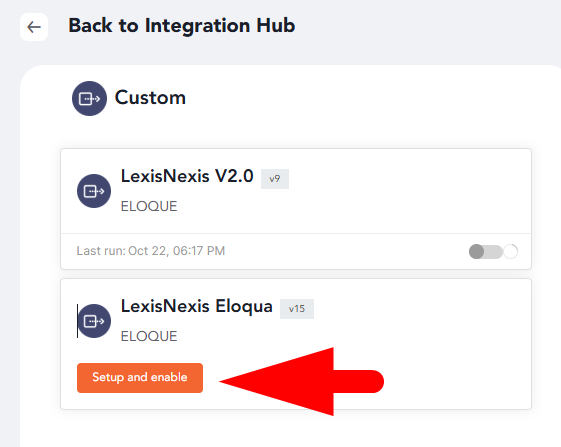
- On next screen Click save button and we will have our integration ready
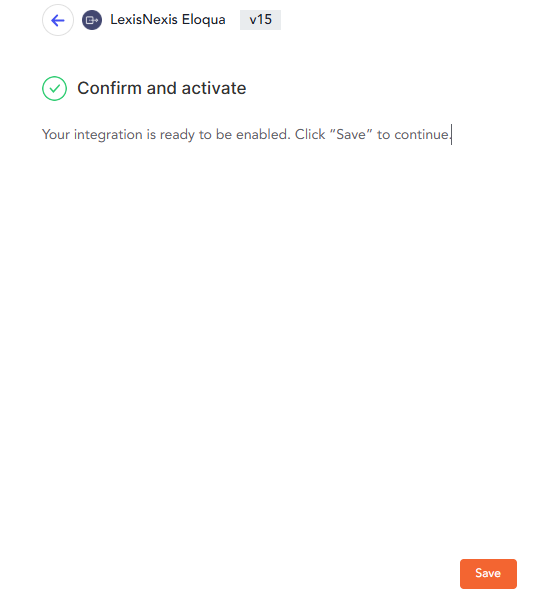
If you have any additional questions or need further assistance, please don't hesitate to reach out to our integration team at Integrations
