- Help Center
- Marketing
-
Organization Management
-
Event Setup & Navigation
-
Attendee Management
-
Agenda Management
-
Speaker Management
-
Event Website & Landing Pages
-
Registration & Ticketing
-
Exhibitor Management
-
Sponsor Management
-
Networking
-
Engagement
-
Reports & Analytics
-
Marketing
-
Accomodation & Budget Management
-
Attendee Mobile App
-
Lead Capture App
-
Badge Printing & Check-in App
-
Integrations
-
E-commerce
-
Venue Builder
-
Abstract Management
-
Group Meeting
-
Exhibitor Portal
-
Search Attendee
-
Data Tags
How to Use the Logo Block in the Email Builder and System Email
Learn how to insert and customize your event’s logo more efficiently using the new Logo Block in the Email Builder. This block provides advanced style and customization options while keeping your branding consistent across campaigns.
Head over to the Email Campaigns or System Emails section in the backend and open the email builder.

In the block library, locate the new Logo Block and drag it onto your email canvas.

By default, the block will display your event’s uploaded logo. 
Click on the Logo Block to open its settings panel. From here, you can:
-
Set a link: Select a link type (Web, Email, File, etc.), add a URL, and toggle “Open in new tab.”
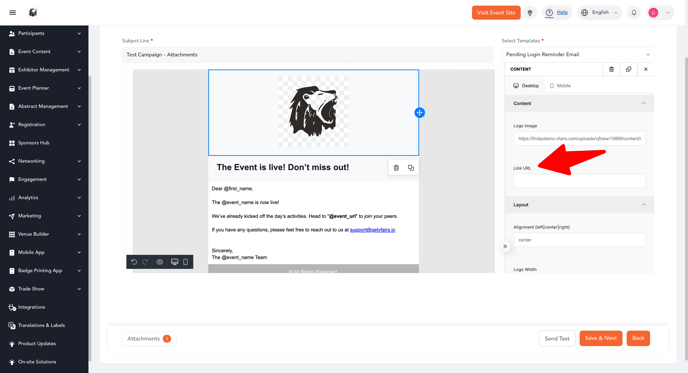
-
Customize background color of the block.
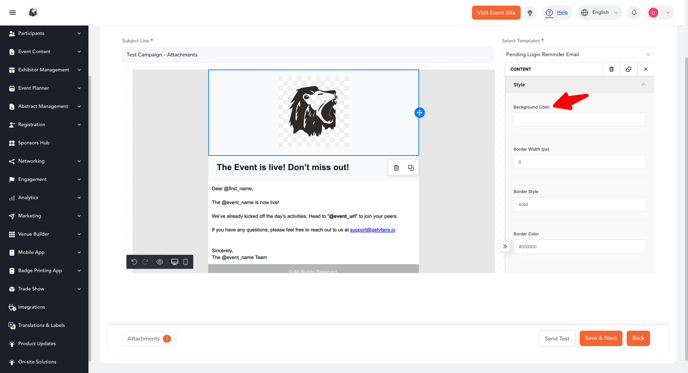
-
Style the logo with rounded corners, border type, and thickness.
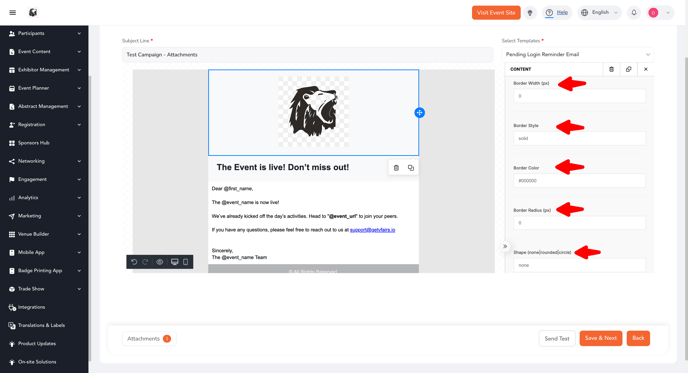
-
Set alignment (left, center, right) with linked or unlinked desktop & mobile options.
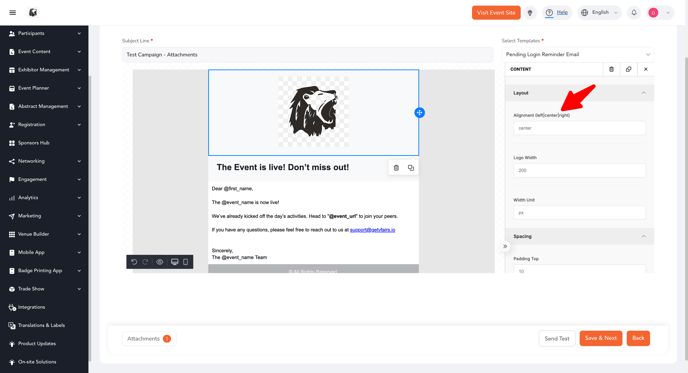
-
Adjust padding for all sides or individually.
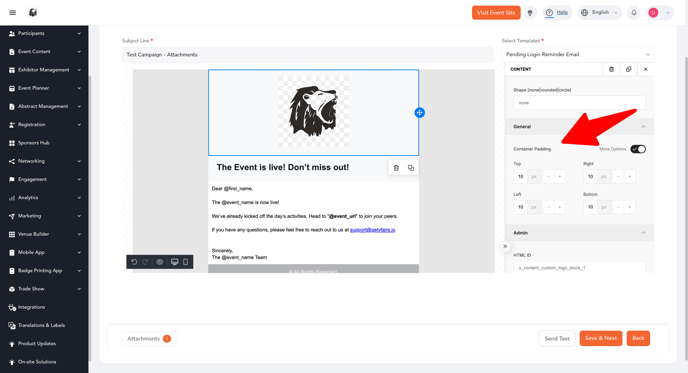
Any changes you make will instantly reflect in the preview mode.
