How to Add a “Reply-To” Email in System Emails
Learn how to configure a custom reply-to address in System Emails so that recipient replies are directed to your chosen inbox instead of the default sender email.
- Head over to the System Emails section in the backend where your list of templates is displayed.
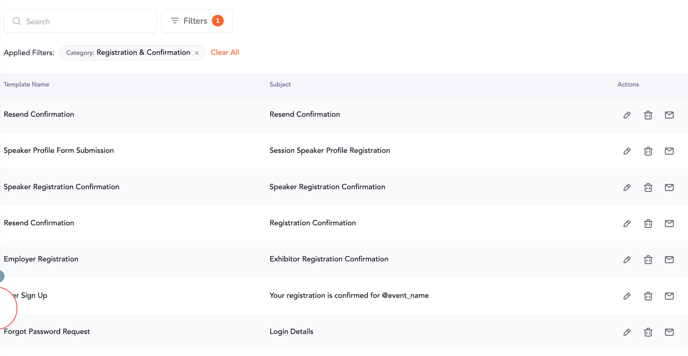
- Select the system email you want to edit and open its settings.
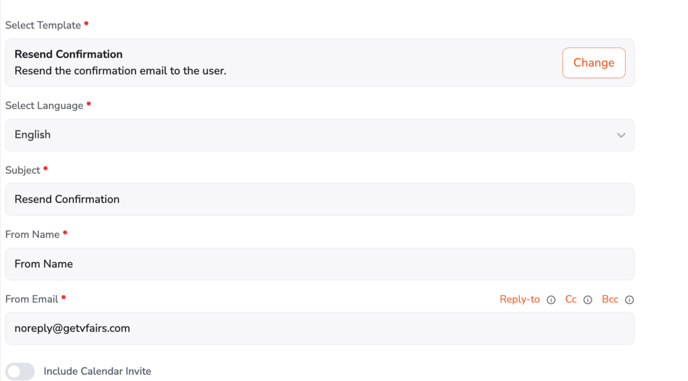
- Locate the Reply-To Email input field in the configuration panel.
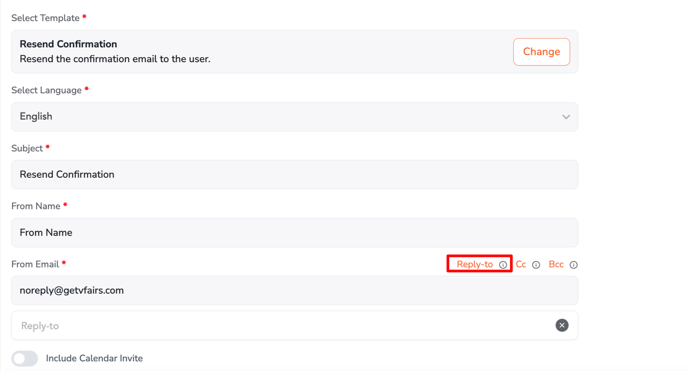
- Enter a valid email address where you would like replies to be received. This can be different from the sender’s email.
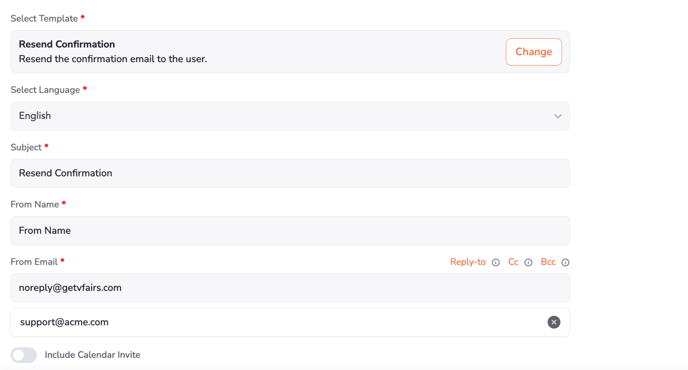
- Once saved, all replies to this system email will be directed to the address you entered. If no reply-to email is configured, replies will automatically go to the sender email by default.