How to Enable and Configure AI Search in Sessions Listing
Learn how to enable the AI Search and filter functionality in the sessions listing area of your event platform, including how to apply filters and save your customized AI-powered searches.
Step 1: Access Session Settings
Navigate to the backend of your event platform and open the Sessions Listing area. From there, go to the Advance Settings section.
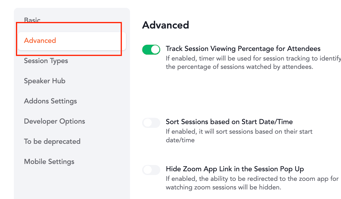
Step 2: Enable AI Search & Filtration
Click on the Advanced Settings tab and turn on the toggle labeled “Enable AI Search & Filtration.”
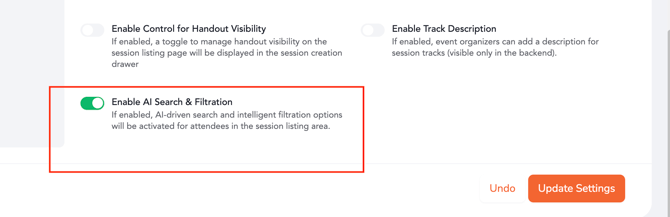
Step 3: View the Configured AI Search
Once enabled, head to the Agenda Listing area within the web event’s internal environment to see the AI-powered search in action.
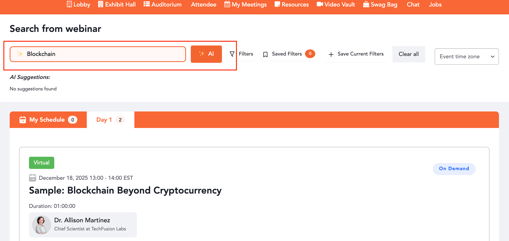
Step 4: Run a Search
Enter a keyword or phrase in the AI Search bar to initiate the filtration process.
Step 5: Review Search Results
The screen will display sessions that closely match your entered search text or applied filters.
Step 6: Explore Highlighted Themes
Based on popular searches, the listing will also showcase prominently searched themes that users can click to apply as quick filters.

Step 7: Save and Reuse Filtered Views
Users can save their current AI-filtered view by clicking “Save Current Filters.”
Saved views can later be accessed from the “Saved Filters” dropdown to easily revisit specific search results without repeating the process.
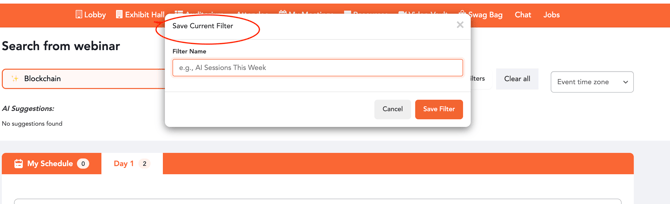
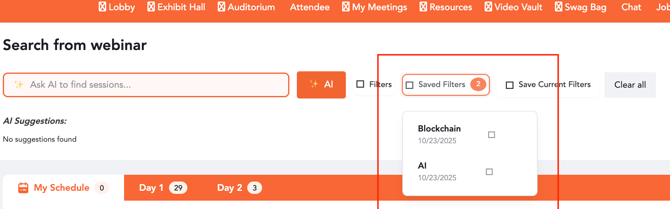
Note: The AI Search and filters work using AND logic — meaning that when both AI search and default/custom filters are applied together, the results will include sessions meeting all selected criteria.
The AI-powered search feature is currently configurable only for events hosted on the US server.