How to Use Data Tags
Data Tags let you create reusable plain text snippets and insert them across your event pages. This helps you keep content consistent and easy to update.
Step 1: Create a Data Tag
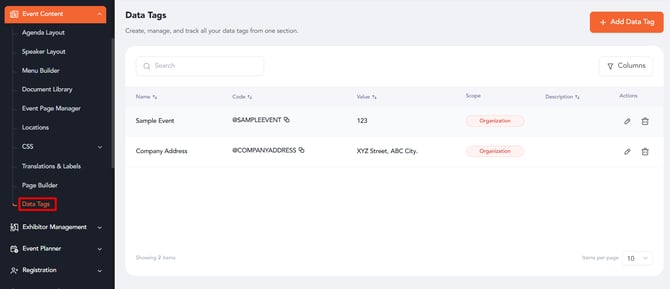
-
Go to Page Content → Data Tags.
-
Click Add Tag.
-
In the right sidebar form, fill in all required fields:
-
Name: Label to identify the tag.
-
Code: Unique code for inserting the tag (you can copy it to clipboard later).
-
Value: The plain text that should appear when the tag is used.
- Description (Optional): Details about the tag.
-
Scope: Choose whether the tag should be available only within the event or shared across all events in the organization.
-
Organization-level tags are shared across all events.
-
Event-level tags are only accessible within the specific event.
-
-
- Click Save. Your tag is now added to the list.

Step 2: Edit a Data Tag
-
From the Data Tags list, click Edit.
-
The sidebar opens with existing values pre-filled.
-
Update the fields and click Save.
-
The tag is updated and will reflect wherever it is used.
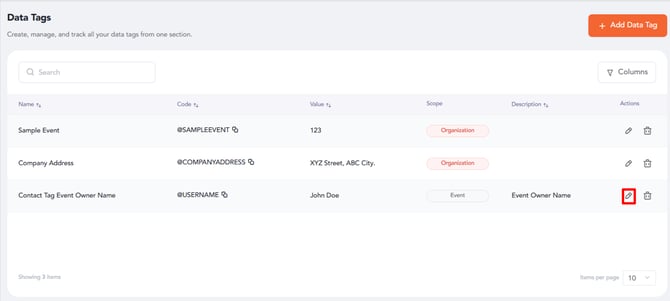
Step 3: Use a Data Tag in Page Builder
-
From the Data Tags list, copy the Code.
-
Paste the code into any free text editor field.
-
When viewed live, the system replaces the code with the tag’s Value.
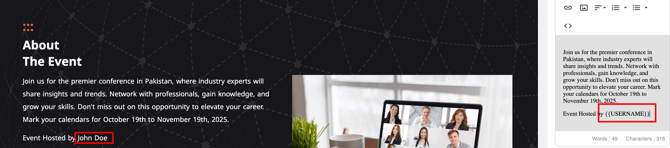
Notes
-
Only plain text is supported.
- Tags are also accessible in copy tags in email campaigns