Event organizers can create Booth Admin and Booth Representative accounts from multiple areas in the backend and the Exhibitor Portal. This article explains every available method, how roles are assigned, and how to track user registration status
1. Add Users While Creating a Booth
You can create booth users at the same time you create a booth.
-
Go to Event Backend → Exhibitor Management → Booth Management.
-
Click Add Booth.

-
In the Exhibitor Details section, either:
-
Enter new user details (first name, last name, email), or

-
Select from the list of existing booth admins/booth reps.

-
-
Click Create Booth.
-
If you entered new user details, the system will create a user, assign the Booth Admin role, and automatically associate the user with this booth.
-
2. Add Users from the Booth Users Module
-
Go to Event Backend → Exhibitor Management → Booth Management.
-
On the booth listing, open the ⋮ (More) menu for the desired booth and choose Booth Users.

-
Click Create User (top right).

-
Enter First Name, Last Name, and Email.

-
If no users exist for this booth, the Set as Booth Admin toggle is enabled by default (making the first user the Booth Admin).
-
Disable the toggle to create a Booth Rep instead.

-
-
Click Save to create the user.
3. Import Booths with Users
While importing multiple booths, you can create or associate users in bulk.
-
Go to Event Backend → Exhibitor Management → Booth Management → Import Booths.

-
In the import CSV, fill these fields:
-
Exhibitor First Name
-
Exhibitor Last Name
-
Exhibitor Email

-
-
Upload the file.
-
If the user does not exist, the system creates one and assigns Booth Admin by default.
-
If the user exists, they are simply associated with the booth.
-
-
The sample CSV template includes these new columns for reference.
4. Add Booth Users from the Participants List
-
Go to Event Backend → Attendees & Registrants.
-
Click + Participants → Add Booth User.

-
Enter the user’s details.
-
Use the Set as Booth Admin toggle to assign them as Admin or leave it off for Booth Rep.
-
Click Save.

5. Import Booth Users from Participants
-
Go to Event Backend → Attendees & Registrants → Import Users.

-
In the User Type field, select Booth User.

-
Add user details in the CSV and include the new Role column:
-
booth_adminto create an Admin -
booth_repto create a Rep -
If left blank or invalid, the system defaults to Booth Rep.
-
-
Upload the CSV.
6. Booth Creation Form (Self-Registration)
If exhibitors are registering themselves through a Booth Creation Form:
-
When the user submits the booth details, a user account is automatically created and assigned the Booth Admin role for that booth.
7. Add Users from the Exhibitor Portal
Exhibitors can also add users directly.
-
Log in to the Exhibitor Portal.
-
Go to Users (left navigation).
-
Click Add User (top right).

-
Enter First Name, Last Name, and Email.

-
By default, the Set as Booth Admin toggle is disabled, making the new user a Booth Rep.
-
Enable the toggle to create a Booth Admin.

-
-
Click Save.
Email Invitations & First-Time Login
-
Once a booth user is created through any of the above methods, the system sends the Exhibitor Invitation email (template name: Exhibitor Invitation).
-
The email contains a link for the user to set a password and access the Exhibitor Portal.

-
On first login, users must complete any mandatory profile fields before proceeding.

Steps to Update Exhibitor Profile
-
Open Profile Settings
-
Click on your menu dropdown (usually located at the top-right corner).
-
Select Update Profile from the dropdown options.

-
-
Edit Profile Details
-
A drawer panel will open, displaying all exhibitor profile form fields.
-
Review your details and make any necessary updates or add missing information.
-
-
Save Changes
-
Once all updates are made, click on Save to apply the changes.

-
Tracking Registration Status
Admins can track booth user status from the Booth Users module:
| Status | Meaning |
|---|---|
| Invited | Invitation sent; user has not set a password yet. |
| Completed | User has set a password and finished profile setup. |
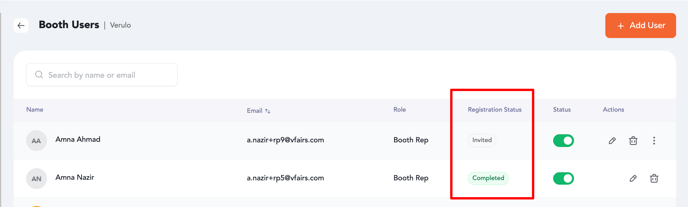
-
To resend the invitation, use Resend Email from the Booth Users module.

-
The resend option is not available for users who have already completed their setup.
Summary
You can add Booth Admins and Booth Reps from multiple entry points—during booth creation, via Booth Users, through participant lists or imports, and directly in the Exhibitor Portal.
The system automatically handles role assignment, email invitations, and status tracking to ensure a smooth onboarding process for your exhibitors.
