Add clickable content links to provide additional information and connect attendees to your brand’s resources.
Step 3 of your booth setup focuses on adding Content Links, which appear at the bottom of your booth on the frontend. These links allow attendees to access external resources like your website, social media accounts, or other valuable content.
How to Set Up Content Links
1. Add Links
Include links that provide useful information or drive engagement with your booth. Examples include:
- Your company website
- Social media profiles like LinkedIn
- HTML pop-ups with contact details or additional information
2. Complete the Link Details
- Link Title: Enter a clear and descriptive title for the link that attendees will see.
- Link Type: Choose the type of link:
- External URL: Direct attendees to another website.
- HTML Content: Display specific information as a pop-up within your booth, such as contact details or promotional content.
- Status: Use the toggle to activate or deactivate the link in your booth.
- Delete: Remove any link that you no longer want to display.
3. Add More Links
To include additional resources, click the ‘Add Another Link’ button at the bottom right of the screen.
4. Save and Continue
Once all your links are added, click ‘Save and Continue’ to proceed to the next step.
Why Content Links Matter
Adding well-curated content links enhances attendee interaction, making your booth more engaging and resourceful. Take advantage of this step to showcase your brand's reach and provide valuable touchpoints for attendees to connect with you.