- Help Center
- Speaker Management
-
Organization Management
-
Event Setup & Navigation
-
Attendee Management
-
Agenda Management
-
Speaker Management
-
Event Website & Landing Pages
-
Registration & Ticketing
-
Exhibitor Management
-
Sponsor Management
-
Networking
-
Engagement
-
Reports & Analytics
-
Marketing
-
Accomodation & Budget Management
-
Attendee Mobile App
-
Lead Capture App
-
Badge Printing & Check-in App
-
Integrations
-
E-commerce
-
Venue Builder
-
Abstract Management
-
Group Meeting
How to Add One Speaker to Multiple Sessions
Learn how to associate a single speaker with multiple sessions in the backend efficiently. This method eliminates the need to repeatedly add the same speaker for each session.
1. Head over to the backends' sessions listing area.

2. Click on the "Speaker Users" button under the actions section against each session.

3. Click on the "User" button on the speaker selection pop up.

4. Click the "Select Speakers" section in the dropdown to pick the speaker from the speaker user role directory.

5. The speaker will accordingly be associated with the session upon clicking the "Add" button.