- Help Center
- Lead Capture App
-
Organization Management
-
Event Setup & Navigation
-
Attendee Management
-
Agenda Management
-
Speaker Management
-
Event Website & Landing Pages
-
Registration & Ticketing
-
Exhibitor Management
-
Sponsor Management
-
Networking
-
Engagement
-
Reports & Analytics
-
Marketing
-
Accomodation & Budget Management
-
Attendee Mobile App
-
Lead Capture App
-
Badge Printing & Check-in App
-
Integrations
-
E-commerce
-
Venue Builder
-
Abstract Management
-
Group Meeting
-
Search Attendee
How to add an event in the lead capture app
Learn how to add an event in the vFairs Lead Capture App to streamline the process of collecting and managing attendee information for that event.
- To access the web portal of the lead capture app, go to vcapture.vfairs.com.
- Login to the vFairs Lead Capture App by providing your registered email and password.

- After logging in, you'll see your event listing screen.

- In the upper right corner of the screen, click on the "Add Event" button to start creating a new event.

- This will open the event creation form. Fill out the details in the form and click "Add Event" to create the event.

- You should now see the event listed in your event listing