Learn how to create and manage networking categories, a valuable feature for organizing event interactions. This guide will help you set up networking categories so that you can use these in networking tools.
What is a Networking Category?
A Networking Category is a tool that helps organizers structure discussions, interactions, and activities within virtual event networking spaces.
Networking categories allow you to group networking features like roundtables and chatrooms by relevant themes, topics, industries, or areas of interest, making it easier for participants to connect over shared topics.
Steps to Create a Networking Category
- Login to the Event Backend
- Use your admin credentials to access the event backend.
- Navigate to the Categories Section
- Click on Networking in the left menu.
- Select Categories from the submenu list.

- Open the Categories Listing Page
- You will see a list of existing networking categories, if any.
- Add a New Category
- Click on the Add New button at the top right.
- A new category form will appear.

- Fill in the Category Details:
- Name: Enter a concise category name (e.g., Marketing, AI, Business).
- Description: Provide a brief description to specify the type of discussions or focus for this networking category.
- Save the Category
- Click Save to create the new category.
- The form will close, and your new category will appear in the listing.
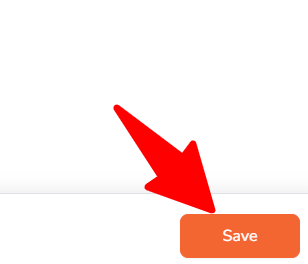
Managing Networking Categories
- Search for Categories:
- Use the search bar to find specific categories by name or description.

- Use the search bar to find specific categories by name or description.
- Edit a Category:
- Click the pencil icon next to a category to edit its name or description.

- Click the pencil icon next to a category to edit its name or description.
- Delete a Category:
- To remove a category, click the delete icon. Confirm the action and the category will be permanently deleted and disassociated from any networking tool.

- To remove a category, click the delete icon. Confirm the action and the category will be permanently deleted and disassociated from any networking tool.

Categories are commonly used for Roundtables and Event Feed.
Once categories are added, you can classify Roundtables and Event Feed into their respective categories.
