- Help Center
- Badge Printing & Check-in App
-
Organization Management
-
Event Setup & Navigation
-
Attendee Management
-
Agenda Management
-
Speaker Management
-
Event Website & Landing Pages
-
Registration & Ticketing
-
Exhibitor Management
-
Sponsor Management
-
Networking
-
Engagement
-
Reports & Analytics
-
Marketing
-
Accomodation & Budget Management
-
Attendee Mobile App
-
Lead Capture App
-
Badge Printing & Check-in App
-
Integrations
-
E-commerce
-
Venue Builder
-
Abstract Management
-
Group Meeting
-
Search Attendee
How to Enable and Use Facial Recognition
Learn to enable and use the Facial Recognition feature in the Badge Printing App for efficient attendee check-ins, including setup, data enrollment, and event verification.
Important: Facial recognition technology works by comparing an individual's facial features to their uploaded profile picture. To ensure that a user can be accurately recognized, it is essential for them to have a profile picture uploaded for this purpose.
- In the left navigation menu of your event backend, locate and select "Badge Printing App" to reveal additional options. Then, proceed by clicking on "Badge Print Settings."
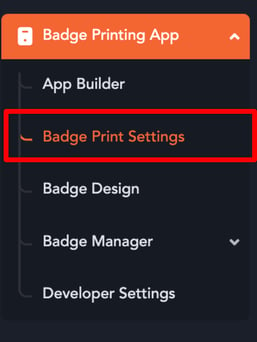
- In the badge print settings, look for the following toggle and turn it on:
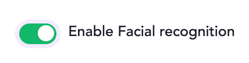
- After enabling this toggle, go to the Badge Printing App on your mobile device.
- On the home screen, click on "Print a Badge" (See below):
- You should see an option for "Facial Recognition". Click on that option to open the face scanner.
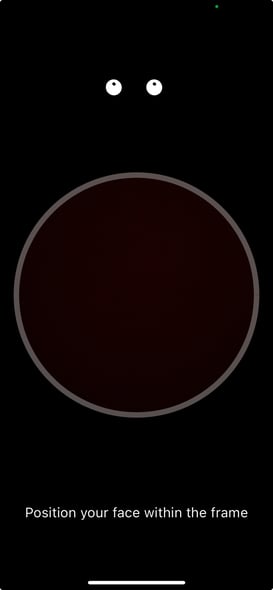
- Scan the face of the attendee for whom you wish to check in or print a badge.
- The app will identify the attendee based on their facial features and then either check them in or print their badge accordingly.