How to rearrange and add FAQs on landing pages
Learn how to customize the order of FAQs on your event's landing page and easily add new questions. Prioritize important information and keep your FAQ section up to date. The system automatically sorts your FAQs when you add a new FAQ.
Steps to Rearrange FAQs:
- Access the FAQ Section:
- In the Landing Page Builder, navigate to the section where FAQs are listed.
- Rearranging the FAQs:
- Click on the FAQ section to open the editing interface.
- You will see the current list of FAQs, each with its respective number.
- To rearrange, click and hold the FAQ you want to move.
- Drag the FAQ to your desired position within the list. As you drag, the other FAQs will shift to accommodate the new order.
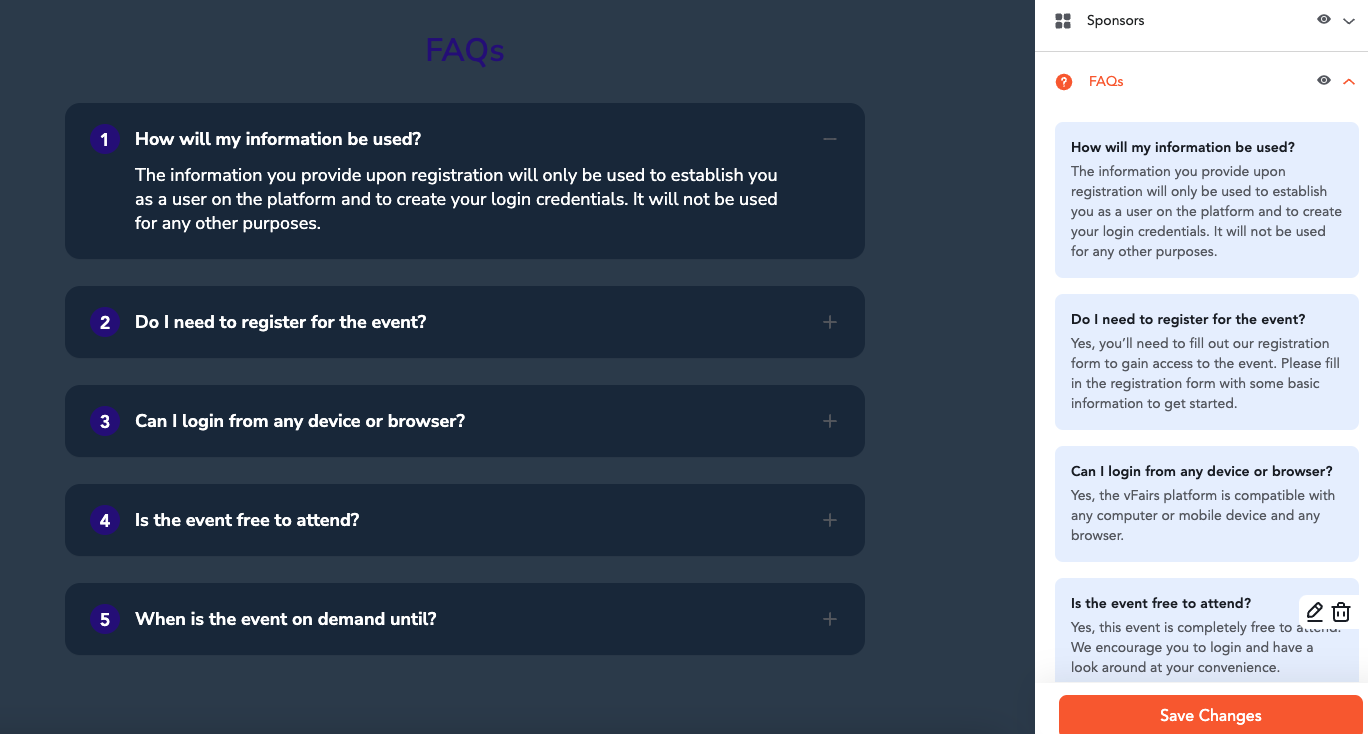
- Automatic Numbering:
Once you release the FAQ in its new position, the numbering of all FAQs will automatically adjust to reflect the updated sequence.
Save the Rearranged Order:
- After you've finished rearranging the FAQs, click on Save Changes to ensure that the new order is saved.
- The changes will persist across sessions, ensuring the new FAQ order is displayed consistently.
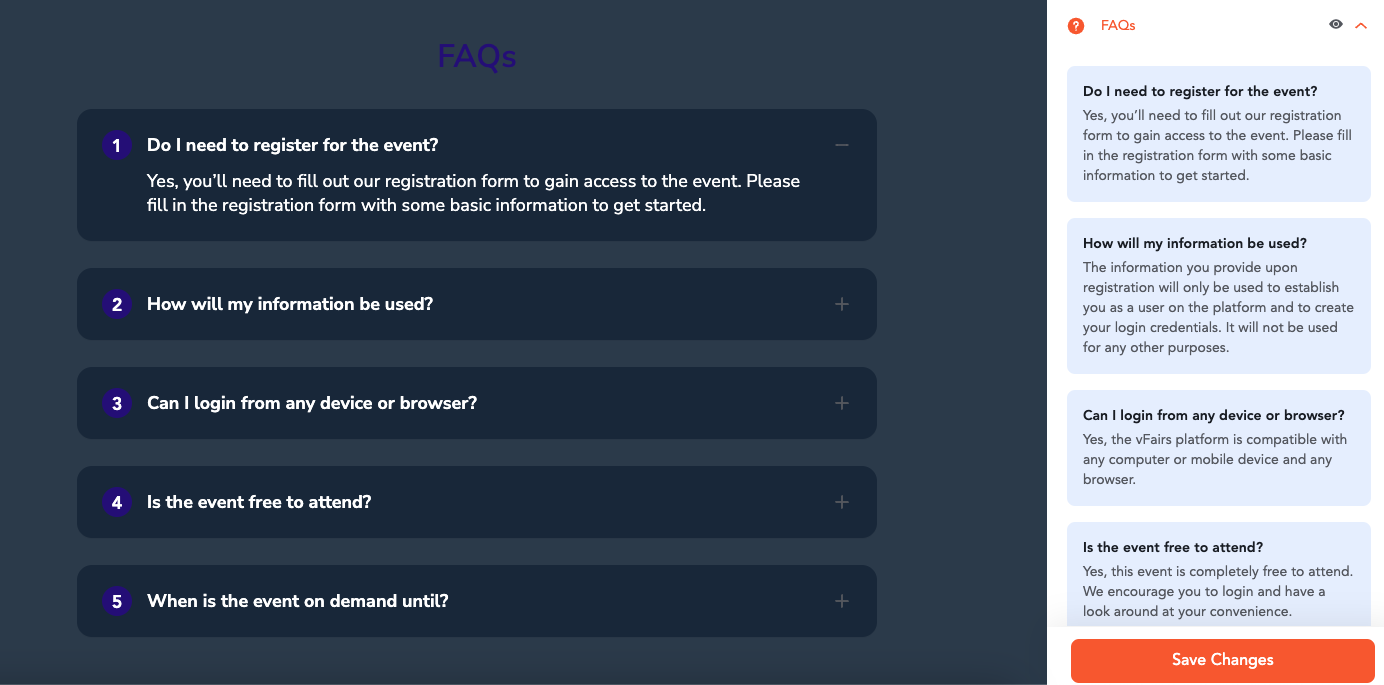
Steps to Add a New FAQ:
- Click on Add Another:
- In the FAQ Section of the Landing Page Builder, scroll to the bottom of the list of questions.
- Click on the Add Another button to open fields for a new FAQ.
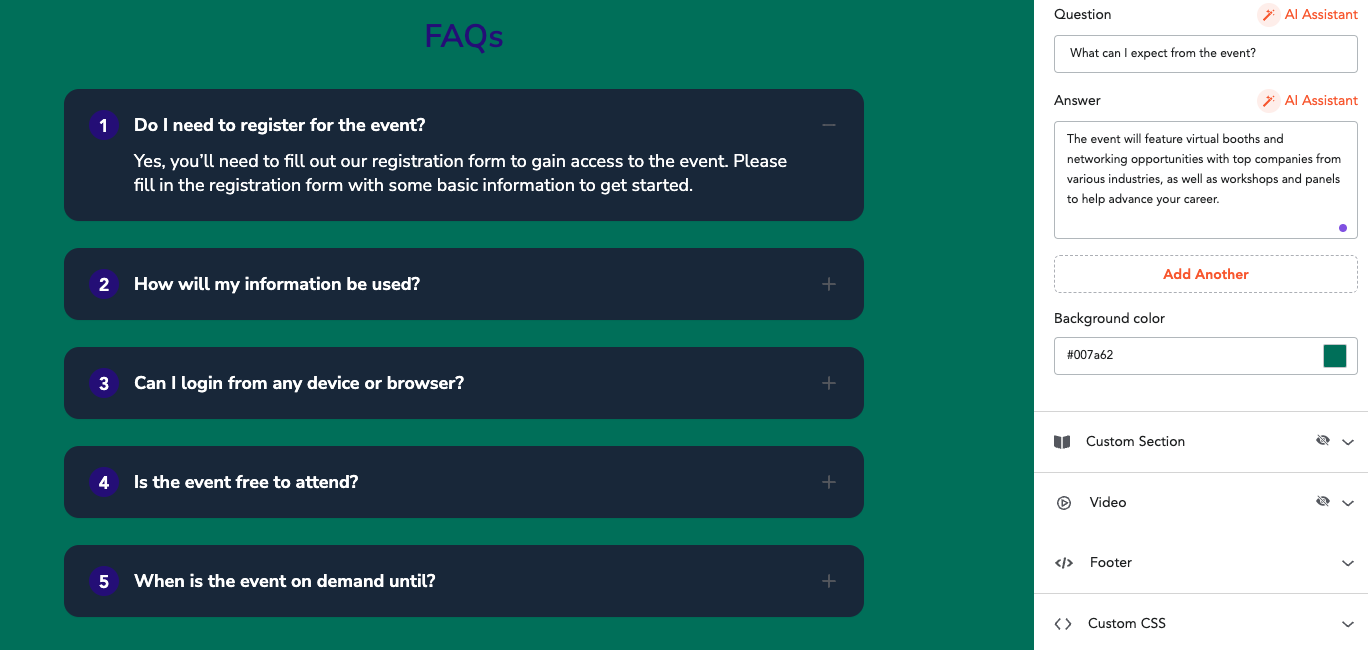
- Write the Question and Answer:
In the popup, enter the question in the first field and the answer in the second field.
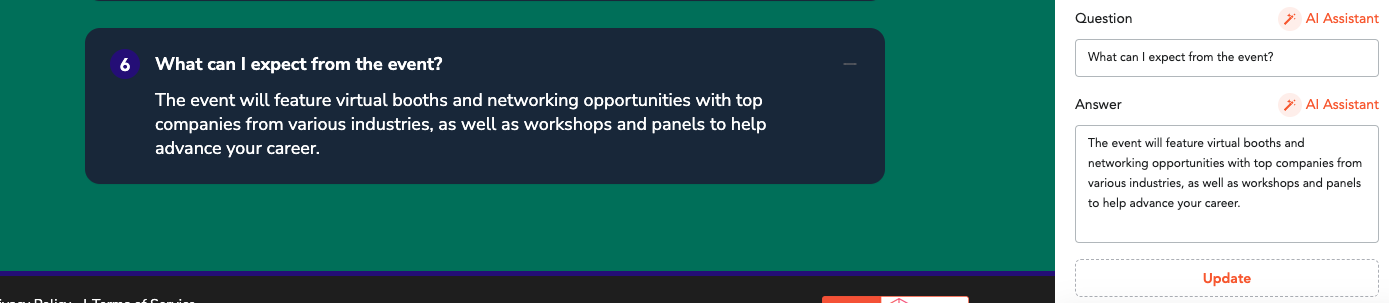
You can continue adding more FAQs by clicking Add Another after each new entry.
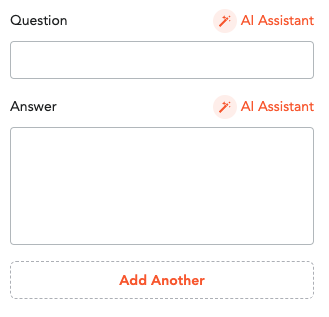
- Save the Changes:
- Once you’ve finished adding your questions, click Save Changes.
- This will reflect the new FAQ on the backend view.
- To make these changes visible on the live site, ensure you save again from the editor.
