- Help Center
- Abstract Management
-
Organization Management
-
Event Setup & Navigation
-
Attendee Management
-
Agenda Management
-
Speaker Management
-
Event Website & Landing Pages
-
Registration & Ticketing
-
Exhibitor Management
-
Sponsor Management
-
Networking
-
Engagement
-
Reports & Analytics
-
Marketing
-
Accomodation & Budget Management
-
Attendee Mobile App
-
Lead Capture App
-
Badge Printing & Check-in App
-
Integrations
-
E-commerce
-
Venue Builder
-
Abstract Management
-
Group Meeting
-
Exhibitor Portal
-
Search Attendee
-
Data Tags
How to View the Total Evaluation Score Given by Each Reviewer
Learn how to view the total score assigned to a submission by each reviewer, helping you quickly understand evaluation outcomes for deeper analysis.
For Event Organizers
-
Navigate to the "Abstract Management" section in the event backend.
-
Open the "Submissions" tab.

3. Click the "View Evaluation" option from the three-dot menu under the "Actions" column for the relevant submission.

4. Once the reviewer(s) have completed their evaluation, a "Total Score" will appear next to the "Evaluated" status.

For Submitters
-
Log in to the Submitter Portal.
-
Click the "View Evaluation" option from the three-dot menu under the "Actions" column for your submission.

3. After the review process is complete, a "Total Score" will be displayed next to the "Evaluated" status.
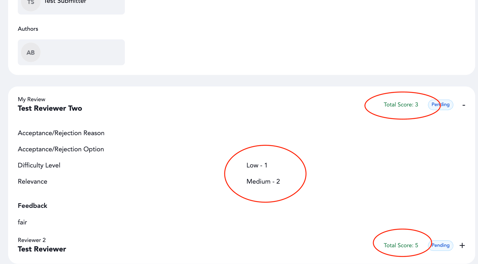
For Reviewers
-
Log in to the Reviewer Portal.
-
Click the "View Evaluation" option from the three-dot menu under the "Actions" column for the assigned submission.

3. Once your evaluation is submitted, a "Total Score" will appear next to the "Evaluated" status.
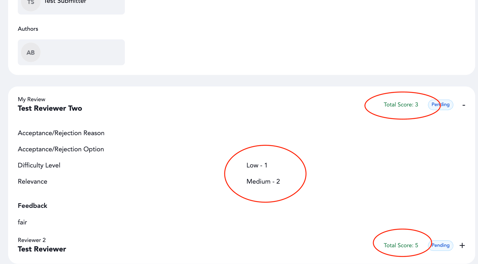
Note: Reviewers will only be able to view their evaluation results and total score if the "Review Confidentiality" setting has been enabled by the submitter.
