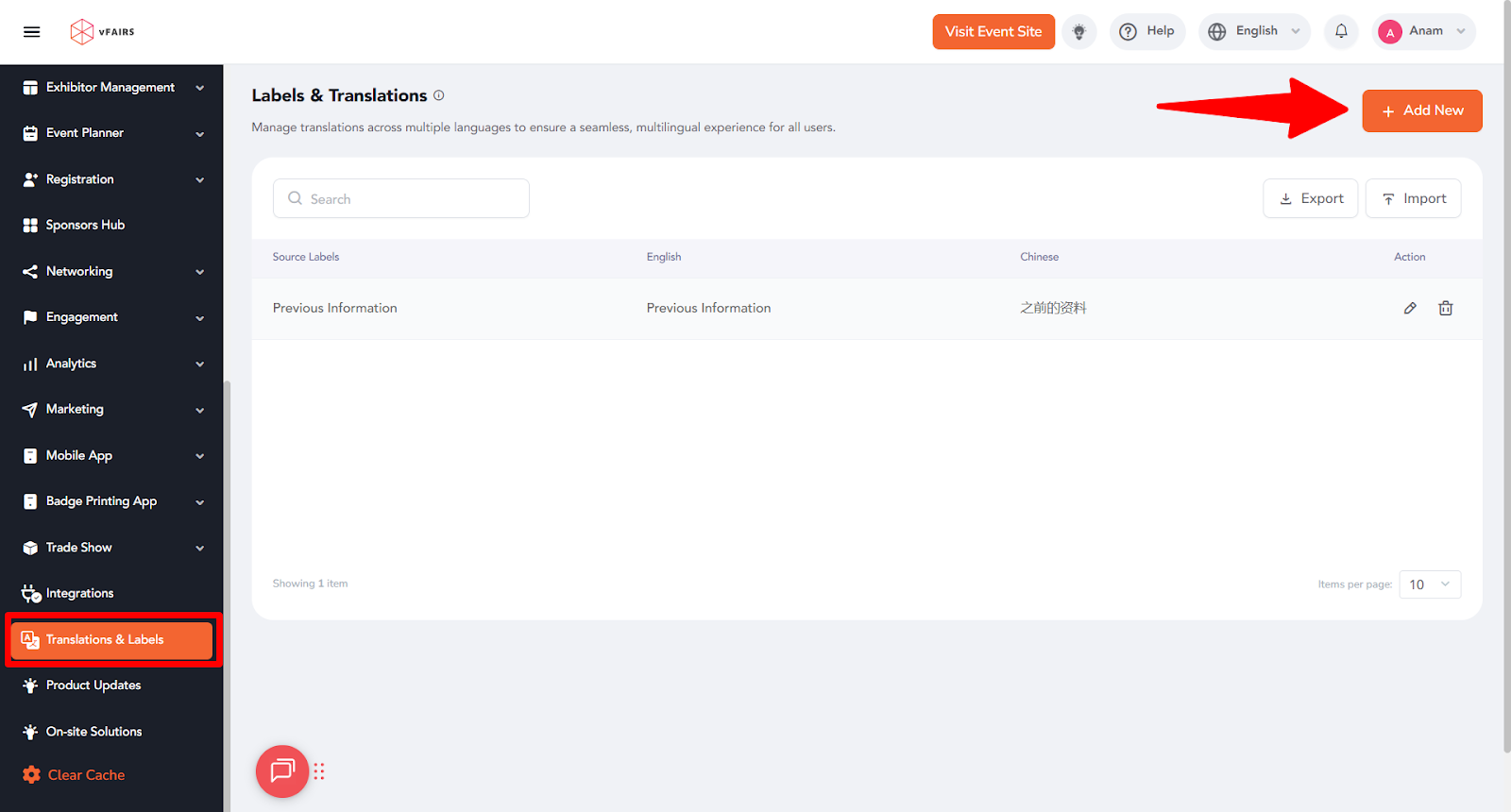Event organizers can enable email notifications to confirm when attendees update their profile details. This ensures attendees are informed of changes made to their registration information.
Step 1: Allow Attendees to Edit Their Profile Details
- Log into the event backend.
- Navigate to Event Setup.
- Locate the toggle "Allow Attendees to Edit Registration".
- Turn this toggle ON to allow attendees to update their profile details via the My Account module under My Profile.
- Click Save.
Note: If this toggle is off, attendees will not be able to modify their profile details.
Step 2: Enable Email Notifications for Profile Updates
- In the Event Setup module, find the toggle "Send Email When User Edits Profile".
- Turn this toggle ON to send a confirmation email when attendees update their profile.
- Click Save.
Note: This email will include both the previously stored values and the updated values for transparency.
Step 3: Configure the Profile Update Email Template
To ensure attendees receive a properly formatted confirmation email, event organizers need to configure the Update Profile Email template:
-
In the event backend, navigate to Marketing > System Emails.
-
Click the Create Template button in the top right.
3. On the new screen, click on the Select Template field.
4. A pop-up will appear – go to the Registration & Confirmation Email Templates section.
5. Select Update Profile Email from the list.
7. Choose the Language, enter the Subject, and set the From Name (e.g., vFairs).
8. Enter the From Email (the sender email for this notification).
9. (Optional) Add any BCC recipients for this email.
10. Click Continue to proceed.
11. Make any required changes to the email template/
12. Click Save.
Note: Once this template is configured, attendees will receive this email whenever they update their profile via My Account > My Profile.
Multilingual Support
Organizers can configure multilingual templates and translations for table headings.
- Templates in Multiple Languages:
- Create a new email template in your desired language.
- The system will send the version matching the attendee’s registration language.
- Create a new email template in your desired language.
- Translate Table Headings (Field, Previous Information, Updated Information):
- In the event platform, go to Translations and Labels.
- Click +Add New.
- In the sidebar, search or type the source label: Field, Previous Information, or Updated Information.
- Enter translations for each configured language.
- Click Save.
- Once saved, when an email template is created in that language, the table headers are also updated automatically.
- In the event platform, go to Translations and Labels.
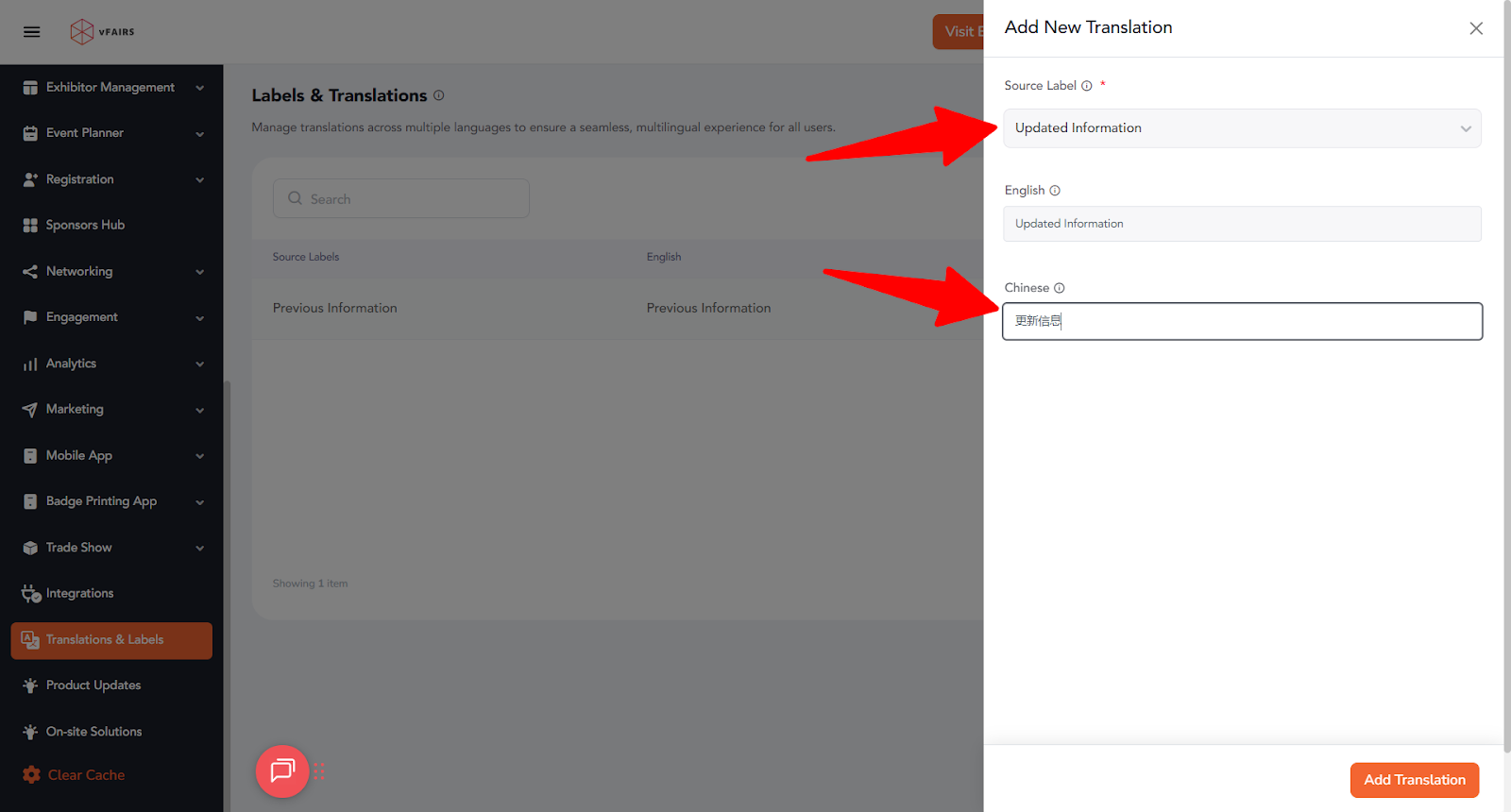
Step 4: Attendee Experience
- When an attendee updates their profile in My Account > My Profile, they will receive an email confirmation listing:
- The fields that were changed.
- The previous value of each field.
- The new value after the update.
This helps ensure clarity and prevents unintended changes from going unnoticed.
Best Practices
Test the settings by updating a sample profile before enabling for all attendees.
Communicate with attendees about this feature so they are aware of the confirmation emails.