This guide will walk you through the necessary steps to upload and display your welcome video.
Step 1: Go to Event Setup
Begin by logging into your event platform and navigating to the Event Setup section. You can find this option in the left navigation menu of your event dashboard.

Step 2: Scroll Down to the "Welcome Video" Section
Once you are in the Event Setup area, scroll down the page until you find the Welcome Video setting fields. These fields allows you to upload or configure the video that will play when attendees first arrive at your event.

Step 3: Add Welcome Video Title:
The first field is to add your welcome video title. The title needs to be eye catching to grab attention of the audience.

Step 4: Click to Upload the Welcome Video
In the Welcome Video section, you will see an option to upload your video. You can either:
- Upload a Video File: Click the “Upload” button to upload a video file directly from your computer.
- Add a Video URL: If your welcome video is hosted on a platform like YouTube or Vimeo, you can simply paste the video’s URL in the provided field.

Choose the method that best fits your needs and select or paste the video accordingly.
The video can be up to 5 GB in size. Please make sure it is one of the following formats: MP4, MOV, WMV, AVI, and FLV."
Step 5: Limit the video plays
You can enable the toggle 'Welcome video play only once' to limit the video plays.

Step 6: Save Your Changes
Once you’ve uploaded or linked your welcome video and adjusted any settings, be sure to click the Update button to confirm and apply your changes. The video will now be ready to appear on the landing page or designated area of your event, welcoming your attendees.

Why Set Up a Welcome Video?
- Engagement: A well-designed welcome video immediately engages attendees and can set the tone for your entire event.
- Information Sharing: You can use the welcome video to share important details about the event, such as the schedule, venue, how to navigate the platform, or where to find support.
- Personalization: Personalizing the video with messages from organizers or event speakers makes the experience more relatable and memorable.
- Professionalism: A high-quality welcome video adds a polished and professional touch to your event, helping you leave a great first impression.
Additional Tips:
- Keep It Short: While your welcome video should be informative and engaging, try to keep it short and to the point—aim for a video length of around 1-2 minutes to maintain attendee attention.
- Test the Video: Before the event starts, make sure to test the welcome video to ensure it plays smoothly, loads quickly, and doesn’t have any audio issues.
- Include Subtitles: To make your video accessible to a broader audience, consider adding subtitles, especially if your video contains crucial information that attendees need to understand clearly.
By following these simple steps, you can easily set up and display a welcome video that will captivate and inform your attendees right from the start of your event.