Learn how to save and manage custom templates for your System Emails using the Templates modal and Quick Save option.
Step 1: Open the Templates Modal
When editing a System Email, click Choose Template.
-
The Templates modal opens showing your Custom Templates.
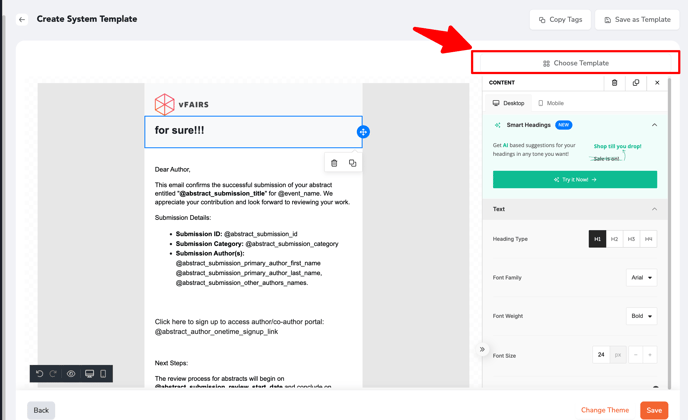
-
Templates are displayed as a grid of cards, each showing:
-
Template name
-
Template description
-
Actions: Select, or use the 3-dot menu (Edit, Rename, Duplicate, Delete, Copy to Folder).
-
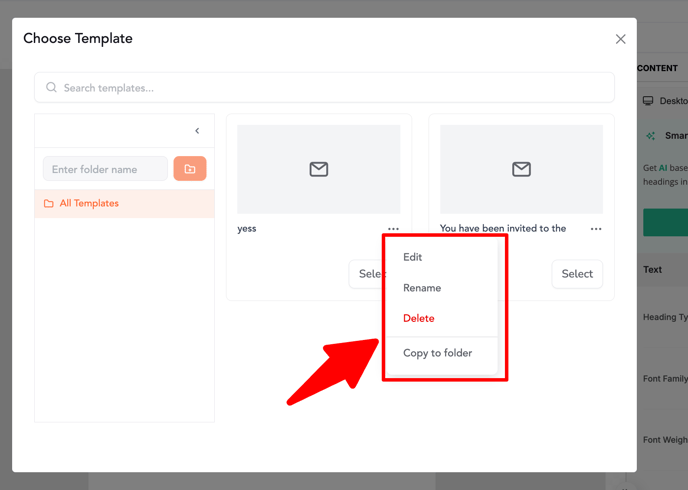
-
Applying a template:
-
Selecting a custom template replaces the current email content
-
Does not overwrite the subject line.
-
On success, the modal closes and the template loads directly into the System Email builder.
-
Step 2: Save a Custom Template with Quick Save
In the System Email builder toolbar, click Quick Save (next to Copy Tags).
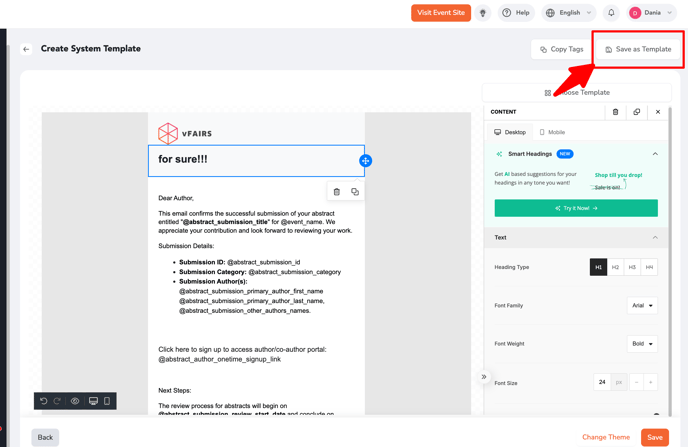
-
The Quick Save popup appears with:
-
Template Name.
-
Template Description.
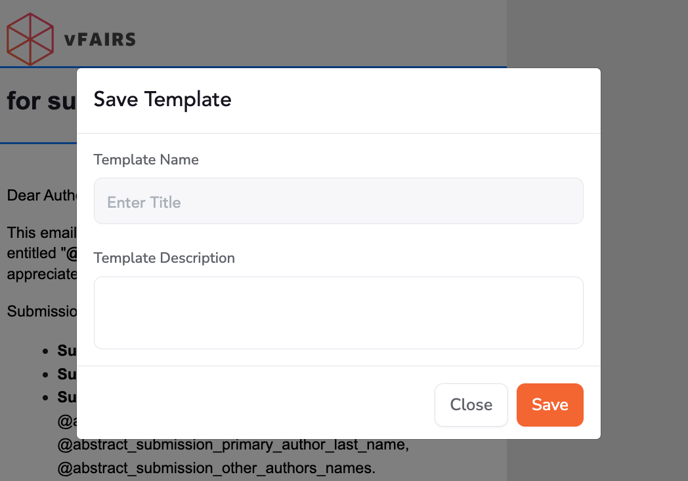
-
-
On saving:
-
The current email design is captured.
-
The subject line is not saved.
-
The template is stored under Custom → All Templates.
-
Step 3: See Your Saved Template Instantly
Your newly saved template appears instantly at the top of the Custom tab.
-
If the Custom tab was previously empty, the new template replaces the empty state.
-
This makes it easy to verify that your design has been stored successfully.
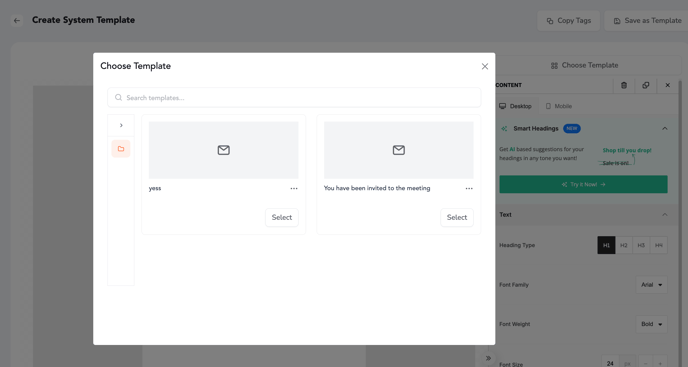
Step 4: Manage Multiple Templates
Each system email can have multiple templates saved under it.
Every time you click Save as Template, a new template is created (requires Title + Description).
Your campaign maintains a Template Library containing all saved designs.
Each template entry includes:
-
Template Title
-
Template Description
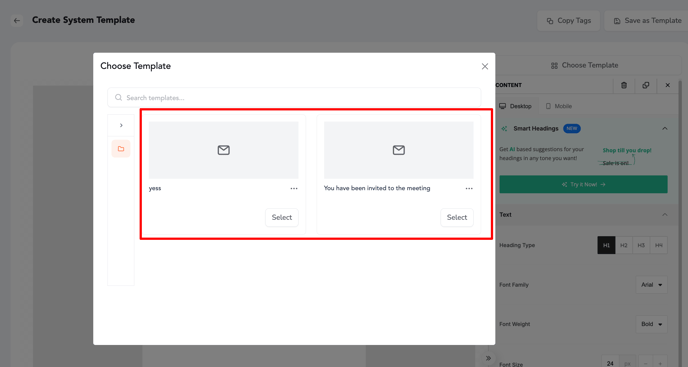
You can choose from these templates at any time while designing or scheduling emails using the template picker.
Step 5: Edit an Existing Custom Template
You can now edit existing custom templates without creating duplicates.
How It Works
-
Open the Choose Template modal → Custom Tab
-
Find the template you want to update and click Edit
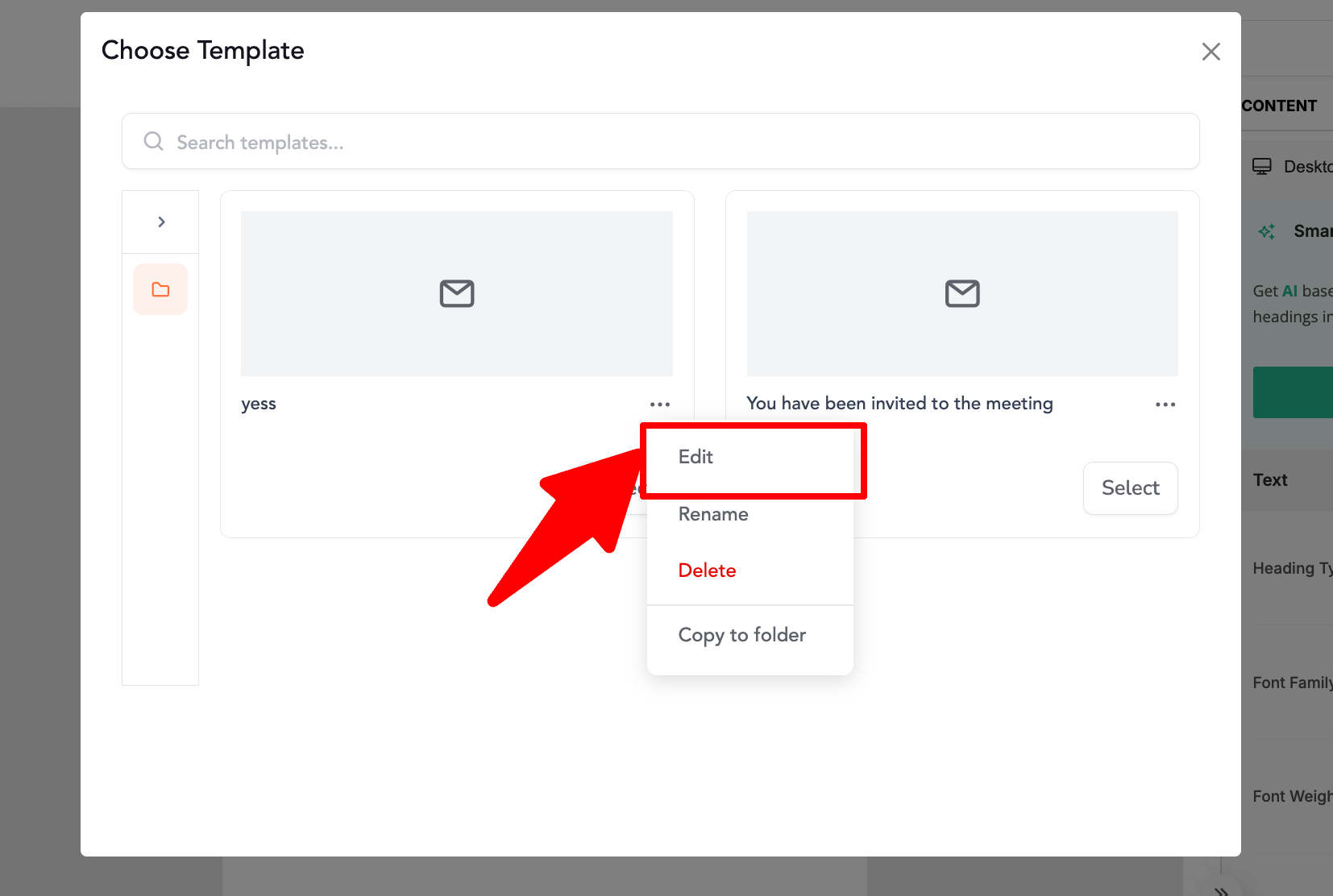
-
The selected template loads into the Email Builder with all its current layout, text, images, and styles
Once the template loads:
-
The Save as Template button is hidden
-
A new button, Update This Template, is displayed instead
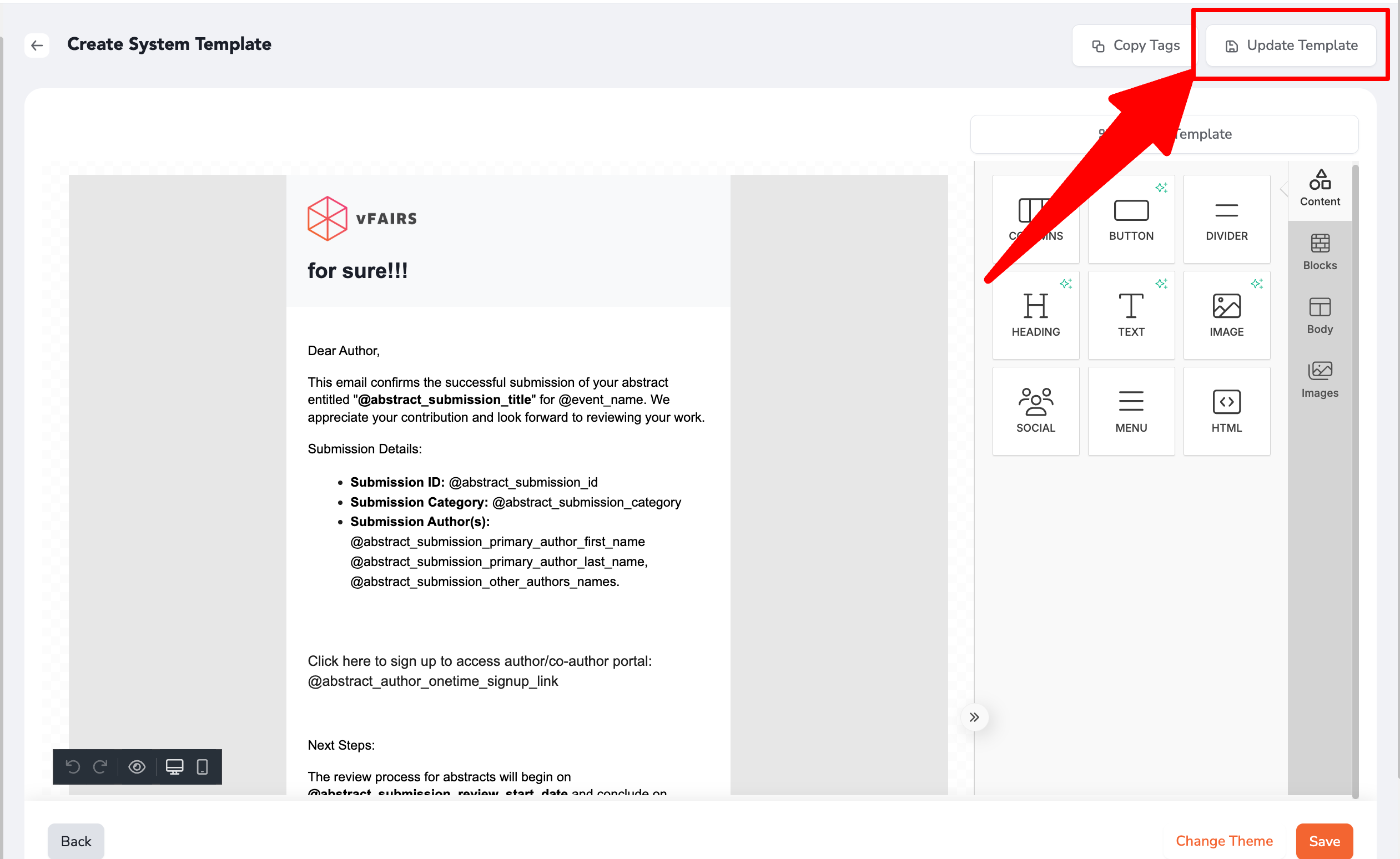
The Templates modal in System Emails is designed for Custom Templates, giving organizers the ability to save, manage, and instantly reuse designs across all system-generated communications.
