The Task Management Module simplifies task assignment and tracking for organizers and exhibitors. Organizers can create, monitor, and manage tasks assigned to booths, while exhibitors can view, complete, and upload necessary documents for their tasks
For Organizers
Accessing Task Management
-
Navigate to the "Task" section under "Exhibitor Management" from the side menu.

Creating Tasks
-
Organizers can create tasks by:
-
Adding a Task Name.
-
Providing a Task Description.
-
Setting a Deadline for the task.
-
Selecting the Booths to assign the task.
-
Uploading documents through the Upload Field (if needed).
- Enable "Auto-Assign to Booths" to automatically assign that task to all newly created booths
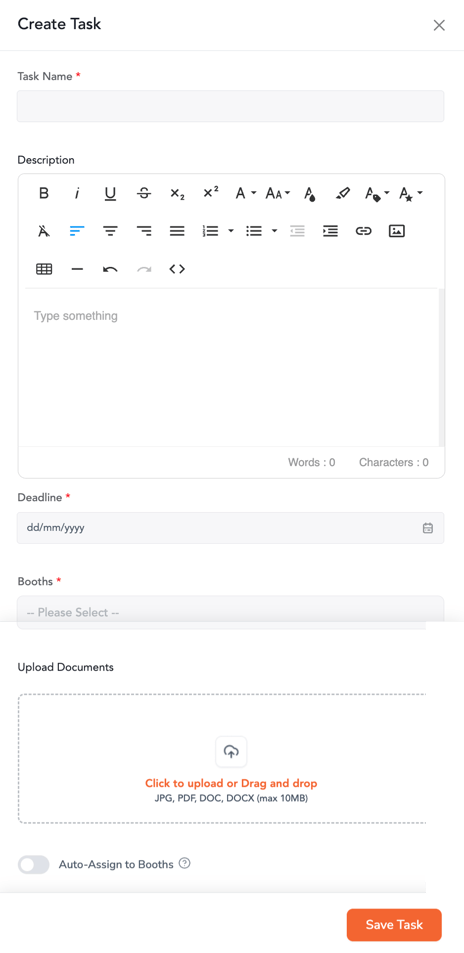
-
-
Tasks can be assigned to one or multiple booths.

-
When you enable the Auto-Assign to Booths toggle while creating or editing a task, the system will automatically assign that task to all newly created booths in the event. This ensures that every new booth receives the same standard set of setup or compliance tasks without needing manual intervention.
Example:
If you have a “Upload Booth Logo” task and enable Auto-Assign to Booths, every new booth added to the event will automatically have this task assigned to them. -
Once created, tasks are automatically assigned to the Primary Booth Representative(s). If there are multiple booth representatives, the task will be assigned to all of them.
Tracking Task Status
-
Organizers can track the status of assigned tasks, which fall under one of the following statuses:
-
Needs Attention: Task is yet to be completed.
-
In Progress (1/2): Indicates tasks assigned to multiple booths. The upper fraction shows the number of booths that have completed the task, and the lower fraction shows the total booths assigned.
-
Completed: Task has been marked as completed by booth representatives.

-
Managing Tasks
-
For completed tasks, organizers can:
-
View documents uploaded by exhibitors via the "View Documents" option in the task's triple-dot menu.

-
-
Organizers can also View, Edit, or Delete created tasks as needed.

For Exhibitors
Accessing Tasks
-
Exhibitors can view their assigned tasks by navigating to the Task Menu.
-
The task listing provides details such as:
-
Task Name
-
Deadline
-
Task Status

-
Interacting with Tasks
-
Exhibitors can expand a task by clicking on the Eye Icon, which allows them to:

-
View the task details, description, and any uploaded documents.
-
Mark the task as completed.
-
Upload documents (if required) before marking the task as complete.

-
Marking Tasks as Completed
-
Once a task is marked as completed, the task status changes to Completed.
-
If the same task is assigned to multiple primary booth representatives of the same booth, completing it by any one representative will mark it as completed for all.
Emails Communication:
- When a task is assigned to a booth administrator, an email notification will be sent to them containing all the relevant task details.
- Similarly, upon completion of a task by the booth administrator, a notification of the task's completion will be sent to all event admins.
