- Help Center
- Marketing
- Email Campaigns
-
Organization Management
-
Event Setup & Navigation
-
Attendee Management
-
Agenda Management
-
Speaker Management
-
Event Website & Landing Pages
-
Registration & Ticketing
-
Exhibitor Management
-
Sponsor Management
-
Networking
-
Engagement
-
Reports & Analytics
-
Marketing
-
Accomodation & Budget Management
-
Attendee Mobile App
-
Lead Capture App
-
Badge Printing & Check-in App
-
Integrations
-
E-commerce
-
Venue Builder
-
Abstract Management
-
Group Meeting
-
Exhibitor Portal
-
Search Attendee
-
Data Tags
How to Use the @logo Tag in Email Campaigns
Learn how to insert your event’s logo dynamically into email campaigns using the @logo merge tag in the Email Campaigns module.
- Head over to the "Email Campaigns" section in the backend where your campaign list is displayed.

- Click the “+ Create New Campaign” button to start setting up a new email campaign.

- Fill in the required campaign details such as subject line and template. Once you move to the email builder, click the “Copy Tags” button.

- A popup modal will appear showing the list of available email tags. From here, locate and copy the
@logotag.
- Paste the
@logotag into your email template where you want the logo to appear.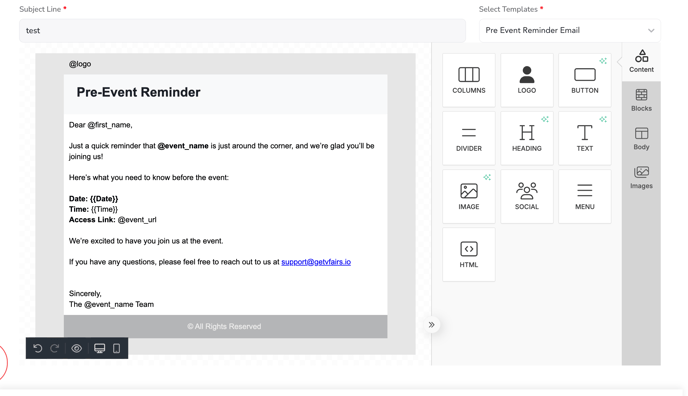
- When the campaign is sent (test or live), the tag will automatically fetch the event’s uploaded logo from Event Settings and render it as an image.
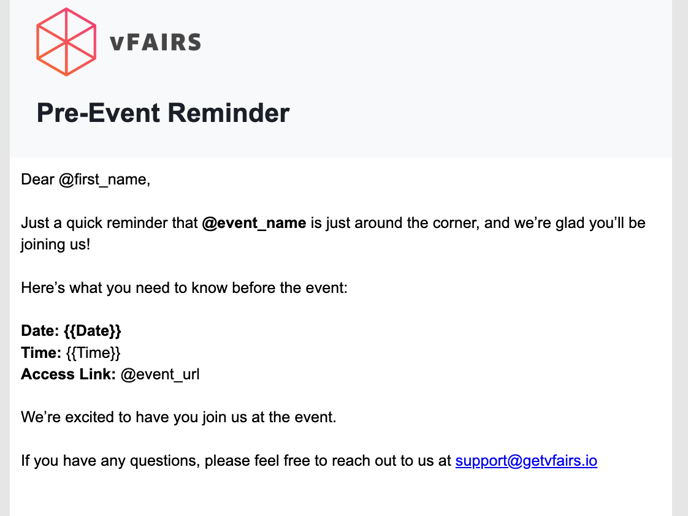
- Using the
@logotag ensures brand consistency across all email communications, without the need to manually upload logos for each template.
