In this guide, we'll walk you through how to find the profile field settings and how to use the Edit Profile function for attendees.
Step 1: Go to the Participants Section
To get started, log into your event dashboard and navigate to the Participants section. You can find this option in the left navigation menu of your dashboard.

Step 2: Click on "Attendees and Registrants"
Within the Participants section, select the Attendees and Registrants option. This will open a list of all registered attendees, giving you an overview of their names, registration statuses, and other key information.

Step 3: Locate the Pencil Icon to Edit Profiles
Next, to edit an attendee's profile, simply look for the Pencil Icon located in front of the attendee's name. This icon represents the Edit Profile function, and by clicking it, you will be able to modify that attendee's profile details.

The profile fields you can edit include:
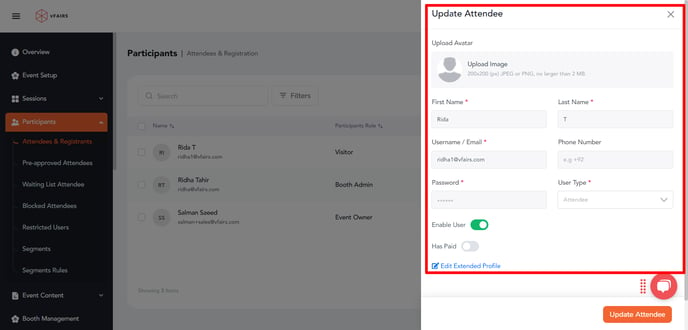
Step 4: Save Your Changes
Once you’ve made the necessary changes to the attendee's profile, don’t forget to click the Save button to confirm your edits. This will update the attendee’s profile and ensure that the new information is displayed across your event platform.

Tip for Managing Attendee Profiles:
- Keep It Updated: Ensure attendee information is always up to date, especially for virtual events where profiles serve as the main way for participants to connect and engage.
By following these simple steps, you can easily find and edit attendee profiles to ensure that everyone’s information is correct and up-to-date. Whether you’re managing a virtual event or an in-person conference, a well-organized participant profile system enhances the overall attendee experience.
